This is Part 5 of my Learning Paths:
Creating Characters and Morphs for Daz 3D Figures Using ZBrush & GoZ
and
Creating Characters and Morphs for Daz 3D Figures (Software Independent).
Previous Step: Configuring Morph Properties
Now that you have your morph all set up in Daz Studio, you need to save it if you want it to be there next time you fire up Daz Studio.
- Make sure the morph is at 0
- Save the Morph Asset
- Select the Morph(s) to be Saved
- Set the Asset Directory
- Vendor Name & Product Name
- Click Accept, once you have everything configured the way you want.
This will ensure that it won’t be dialed in every time you load in Genesis 3.
Go to File > Save As > Support Asset > Morph Asset(s).

Following the same hierarchy you set in the previous steps select the morph(s) you created and want to save. It is VERY important you select your morph(s) and only your morph(s). Or, you may accidently overwrite some other morphs and have to re-install a bunch of products to fix the damage (it has happened to a lot of people, including Daz PAs).
I like to save all my creations in a separate Daz Studio Library than the one I install all my content into using DIM (if you haven’t already, you may have to add the Library using the Content Directory Manager within Daz Studio’s preferences). I feel it’s a little bit safer and helpful with content creation.
These two fields will determine the folder structure that Daz Studio will use when saving your morph. The folder hierarchy will end up like this when saving a G3F morph:
Your Selected Daz Studio Library\data\DAZ 3D\Genesis 3\Female\Morphs\Vendor Name\Product Name\Name of the Morph.dsf
Congratulations! You have now officially created your own custom morhp(s) that will still be there next time you open Daz Studio!
Using the steps outlined in this Learning Path, you can create morphs for clothing, hair and props too!

















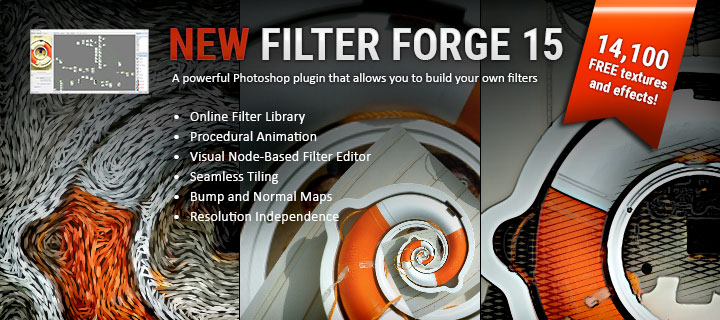

Nope, the morphs won’t show up. How do I save a custom morph. This guide is not working at all!
You’ll need to be more specific in order for me to be able to help you at all.