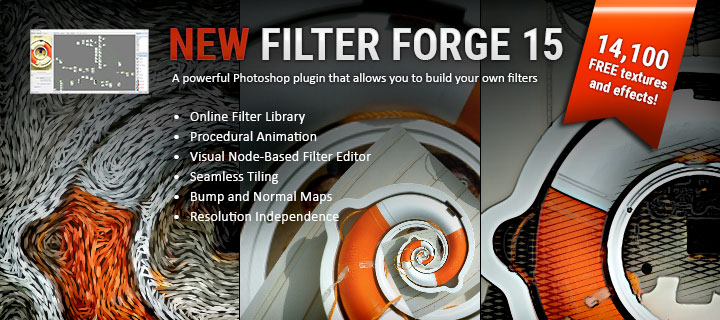With the inclusion of NVIDIA Iray with Daz Studio 4.8+ we now have the ability to render using NVIDIA GPUs. While that’s old news, you might be wondering what kind of performance increase to expect with the addition of another GPU. Well, I did anyway…
Lucky for you, I tested just that…

In the picture you can see I have my SLI cable installed. Disable SLI before rendering for the best performance with Iray. You don’t have to remove the cable, just disable SLI in your NVIDIA Control Panel.
I also measured the difference in power consumption (watts) using a single GPU vs. both GPUs, as well as render times in both Daz Studio 4.8 and Daz Studio 4.9.
First, the hardware used for the tests:
Second, the method:
I started off by rebooting my computer. I then fired up Daz Studio and loaded the scene I would be using for the tests. For the single card power consumption tests, I only had one GPU installed in my computer.
I rendered the scene once to make sure the first test results wouldn’t, coincidently, take extra-long due to loading the textures and geometry into the card’s VRAM. From there I proceeded with the testing.
And, the results:
| The results in Daz Studio 4.9 |
|
| 1x GTX 980, no CPU, without OptiX Acceleration |
9 minutes 54.92 seconds |
| 1x GTX 980, no CPU, with OptiX Acceleration |
7 minutes 5.82 seconds |
| 2x GTX 980, no CPU, without OptiX Acceleration |
4 minutes 43.48 seconds |
| 2x GTX 980, no CPU, with OptiX Acceleration |
3 minutes 19.17 seconds |
| 2x GTX 980 (Running at 1400MHz), no CPU, with OptiX Acceleration |
3 minutes 8.96 seconds |
| The results in Daz Studio 4.8 |
|
| 1x GTX 980, no CPU, with OptiX Acceleration |
9 minutes 38.12 seconds |
| 2x GTX 980, no CPU, with OptiX Acceleration |
5 minutes 50.36 seconds |
| 1x GTX 980 Power Consumption |
|
| @idle no programs open viewing desktop |
85-90 watts |
| Daz Studio open no scene loaded |
115-120 watts |
| Daz Studio open with scene loaded |
135 watts |
| While rendering |
approximately 300-320 watts with spikes up to 327 watts |
| 2x GTX 980 Power Consumption |
|
| @idle no programs open viewing desktop |
96-100 watts |
| Daz Studio open no scene loaded |
170 watts |
| Daz Studio open with scene loaded |
170 watts |
| While rendering |
approximately 420-460 watts with spikes up to 481 watts |

Conclusion:
Iray scales exceptionally well with the addition of a second GPU! By adding a second GTX 980, I cut my render times by 53%! Now, the extra 3% beyond the 50% is probably just due to variances in render times. You could render the same scene, with the same hardware, a dozen times and probably never end up with the exact same render time twice.
Here is a link to get an idea how individual cards perform by themselves:
http://www.migenius.com/products/nvidia-iray/iray-benchmarks-2015.
I’m extremely curious if one could expect the same kind of improvement (33% faster than compared to the two cards) with the addition of a third GTX 980. Currently, with the two GPUs installed in my system, they both get 16 PCI Express Lanes. Due to the fact my motherboard/CPU combo can only handle a total of 40 PCI Express Lanes and the way my MB manages them, if I installed a third card they would get configured into a x16, x8, x8 configuration. Unfortunately, I don’t know how this would affect scaling.
I thought it was interesting that running the cards at 1400MHz vs. 1279MHz, roughly a 10% increase, only cut 10 seconds off the total render time using the dual GPU configuration. I didn’t test the difference with a single GPU.
Please make sure your system can handle an additional GPU before you run out and buy one. Also, keep in mind if I were to install a M.2 SSD it would disable my 4th PCI Express slot and consume x4 PCI Express Lanes. Meaning I could have either 4 GPUs, or 3 GPUs and a M.2 SSD. (M.2 SSD are even faster than SATA SSDs.)
I would also like to point out the improvement in OptiX code in Daz Studio 4.9 vs. 4.8. Whatever the programmers did over there at Daz, improved render times when using OptiX Acceleration. Let’s hope the trend continues. So, whether you love or hate Daz Connect, and/or the idea of encrypted products, you still might want to make the jump to 4.9 if you haven’t already.
Plus, Iray in Daz Studio 4.9 renders things a little bit differently. The biggest difference is in the way it handles scattering. Most likely, all the new content released from now on will be optimized for Daz Studio 4.9.
I hope you enjoyed this post, let me know in the comments below!! If you did, remember to share and like it, so other people can enjoy it too!