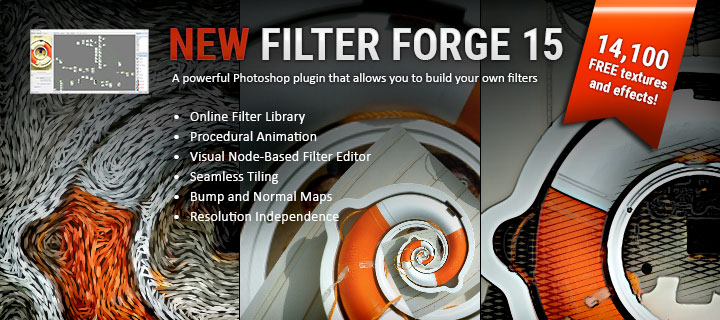This is Part 3 of my Learning Path:
Creating Characters and Morphs for Daz 3D Figures (Software Independent).
Previous Step: Export .obj to any Modeling App
- Open Morph Loader Pro
- Set the Scale
- Choose Morph File(s)
- Give your morph a name
- Set the “Property Group”
- New morph, update morph, and/or reverse deformations?
![]()
Go to Edit > Figure > Morph Loader Pro or click the click the icon on the UI.
Select the appropriate scale depending on which modeling application you used to create the morphs (1 unit = 1 cm for ZBrush).
Click the Choose Morph Files… button and select the morph .obj file you just exported.
Double click the name text field on the value side of the properties if you want it to be different then the .obj file name.
If desired by double clicking the text field on the value side of the properties.
The Property Group value determines where the morph will be found within the Genesis Figure’s Parameters hierarchy; it can also be set and/or changed later. At this point I usually leave it at its default of “Morphs/Morph Loader” which makes it easy to find and then I just change it later (I explain how in Part 4).
- New morph
- Leave everything else at their defaults.
- Update morph
- Make sure the name is the same as the morph you want to update.
- Right click on the value field for “Overwrite Existing” and select “Deltas Only.”
- Reverse deformations
- Make sure inside Daz Studio that all the morphs you need to reverse out are dialed in at the same values you exported them out at (this will need to be down before using GoZ from ZBrush.
- Right click on the value field next to “Reverse Deformations” and select “Yes.”
- You can also use a combination of these settings as necessary.
If this is your first time sending the morph to Daz Studio, or you want to create a new, separate morph.

If you want to update a morph you already sent to Daz Studio.

If you need to reverse deformations out.
I explained in Part 1 why this may be necessary.

Your morph should now be loaded into Daz Studio.
Find it in the Property Group you specified.