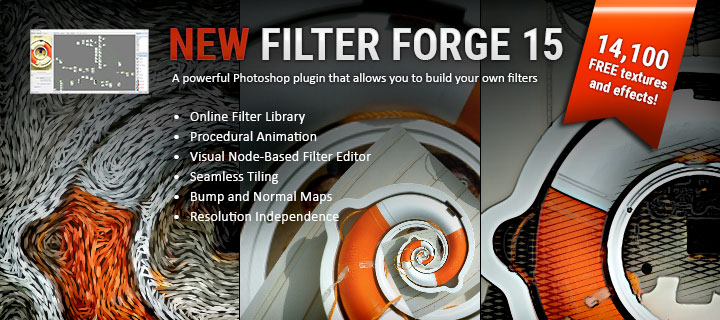While working on my latest product (keep your eye out, it should be released soon) I decided to change the name when it was nearly finished. What sounds like a simple task isn’t if you want to also update the texture file names as well. Normally this would involve re-saving all the Material Presets while going through them one by one, updating the path and file name of each texture. With 11 Material Presets for the top and 11 Presets for the pants, each with 3 references to texture files you can see how this could quickly become an annoying task. Fortunately there’s a better way…
This video is probably most beneficial to content creators, but could also benefit any hobbyist that likes to make custom materials for items in their content libraries. I’ve also used the techniques I demonstrate in projects outside of the CG world. They can work great for HTML. Sometime when you’re trying to import a word document into HTML, HTML editors will create unwanted page breaks and other random things when maybe you just want paragraphs. You can use Replace Text to help in those situations as well.
In this video I demonstrate my method of renaming a DAZ Studio product and updating all the Material Presets to use a new folder structure and new material file names.
You can also use these techniques when creating Material Presets as well. Sometimes when creating them, all the settings in the preset will be the exact same except for the actual texture files themselves. I have found it more convenient in certain situations to make one Material Preset, save it uncompressed, create a copy and use Replace Text to change it from referencing one texture file to another. Then just rename the copy, and repeat for all the materials you’re trying to make for that one item. This is especially useful when one Material Preset references the same texture file in multiple locations, i.e. Base Color, Glossy Color, etc. Then when you’re finished creating all the Material Presets in this manner, you can use DAZ Studio’s Batch Convert to re-compress them all at once (I show how to do this towards the end of the video).
I mention WinRAR as my favorite archiving program, here’s a link to the website. It’s not free, but you can download a trial and check it out. The trial never actually expires, after 30 days it will just start asking you to buy the program when you open it up. If you like the program, I’d recommend buying it, you can find it for around $25-$30.
Other programs used in the video (All are Free):