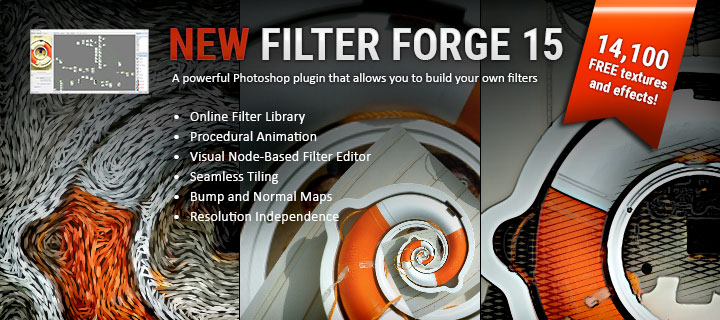General Use Instructions
The Face Mojo iOS app is designed to be quick and simple to use.
- To get started simply rest your face and hit the ‘Auto-Calibrate’ button. This will calibrate the app to your resting face improving recording accuracy.
- When you’re ready to start recording hit the red circle record button.
- Once you are finished recording hit the red square stop button.
Please see the buttons reference image for a breakdown of all the buttons (below).
Once the recording is finished the motion capture data will be stored in a JSON file. This JSON file can be transferred to your computer and then be used to apply the recorded animation to a 3D character. I currently have a plug-in for applying the animation to Daz 3D characters inside Daz Studio available in my Daz 3D store.
Buttons Reference
Smoothing Options
Face Mojo iOS App Smoothing Options
If you open up the options for the app you will see a ‘Weighted Moving Average’ (WMA) slider. What this slider controls is the amount of blending of recorded values values between frames. It subtracts the last reading (L) from the newest reading (N), multiples it by the weighted moving average (W), and then adds back in the last reading (L).
(N-L)W + L
So, a WMA of 0.8 essentially blends in 80% of the next reading to help reduce jitter. A WMA of 1 disables any smoothing it would provide.
Daz Studio Smoothing options
When baking the animation in Daz Studio you are also offered additional smoothing options.
They smooth the animation by reducing the number of keyframes. It uses the value of the slider multiplied by two as N. Then it adds N number of keyframes together, divides them by N, and uses the result for the Nth keyframe.
The morphs smoothing default value of 1 really shouldn’t smooth it very much since the app records at 60FPS and most 3D animations are probably rendered for either 30FPS, or 24FPS playback. Essentially, if you’re creating a 30FPS video, if you were to use 0 smoothing the playback would just be skipping one of the recorded frames. With a value of 1, instead of skipping a frame it would use the average of the two frames.
Apply the Animation to a Character in Daz Studio
Face Mojo for Daz Studio has now been updated with the everything you need to bake the animation from Face Mojo’s iOS app JSON files. If you don’t have the Bake Animation (JSON) script please update to the latest version.