Installation
Installing Genesis 8 for Maya and/or Genesis 3 for Maya
Genesis 3 for Maya is installed much the same way as Genesis 8 for Maya. When using these instructions to install Genesis 3 for Maya just substitute everywhere the directions say “Genesis 8 for Maya” with Genesis 3 for Maya.”
Install Genesis 8 for Maya’s files using Daz Install Manager or by manually extracting them into their proper locations.
If you don’t see Genesis 8 for Maya in Daz Install Manager’s “Ready to Download” list, try enabling the “Public Build” Download Filter by clicking the “Download Filters” button and putting a check in the box next to “Public Build.”
To install manually download the ZIP file from your ‘Product Library’ in the ‘My Account’ section of the daz3d.com website. Then extract the files to the following locations:
1. Extract Daz Studio Scripts
- Windows and Mac:
- Extract all files from:
For Genesis 3 for Maya substitute the “Genesis8ForMaya” folder with “Genesis3ForMaya”
\DAZ Studio_4.5;4.x Public Build;4.x Private Build\scripts\support\LayLo3D\Genesis8ForMaya
To:
C:\Program Files\DAZ 3D\DAZStudio4\scripts\support\LayLo3D\Genesis8ForMaya -
Everything in this folder:
\AppData\DAZ 3D\Studio4\RunOnce
You should be able to double click and they will open Daz Studio (if it’s not open) and set up the scripts inside the script menu so they can be ran from Daz Studio. You can also drag them from the folder onto the Daz Studio window and it should execute them as well.
- Extract all files from:
2. Extract Maya Plug-in Files
If Maya is running make sure to close it before proceeding
- Windows Only:
-
Extract all files from:
\UserDocs\Autodesk\maya\plug-ins
To:
C:\Users\your username\Documents\maya\plug-ins*Create the folder if it doesn’t exist
-
Extract all files from:
- Mac Only
-
Extract all files from:
\SharedDocs\Autodesk\maya\plug-ins*These are the same files that are in UserDocs, there’s just a little bit of a folder structure difference with Mac OSTo:
\users\Shared\Autodesk\maya\plug-ins
-
Extract all files from:
 3. Load plug-in inside Maya
3. Load plug-in inside Maya
Inside Maya go to Windows > Setting/Preferences > Plug-in Manager.

Look for ‘Genesis8ForMaya.py’ and check the ‘Loaded’ box next to it. If you would like it to load every time you start Maya, check the ‘Auto load’ box as well.
How to use Genesis 8 for Maya
Setting up your character for export inside Daz Studio
Load your desired Genesis 8 character into a new scene and dial in its shape to whatever you’re going for. You can also add clothing and hair to your character if you want. For best results don’t dial in the ‘Naval’ morph, it will be exported out by default and it’s better to dial it in inside Maya. If you want to use any of the other naval morphs favorite them, so they will be exported out and apply them in Maya as well.
If you would like any additional morphs, expressions and/or pose controls to be exported with your character, set them as favorites and they will exported automatically.
Exporting your character from Daz Studio
With the character selected go to: Scripts > Genesis 8 for Maya > and select the Daz Original Core figure your character is based on.
The script will export your figure properly as a .FBX to whatever location you choose.
Importing your character to Maya
With the plug-in loaded… (refer to installation instructions)
Go to the Genesis 8 for Maya menu. From the menu select the Genesis 8 core figure your character is based on. The import dialog will come up, look for the .FBX file you created using the Genesis 8 for Maya Daz Studio export script.
Specifying a Character Name
After the import is complete you will have the option to specify a name for your character. Just type in the name you desire.
Shading Network Renaming Options
The check boxes in the Shading Network section allow you to toggle whether you would like the shading groups and/or shaders renamed.
The Rename Shading Groups checkbox will rename the shading groups from something vague to the figures name, or specified name if one is given, appended with the name of the shader. For example, instead of shading groups with names like “Genesis8MaleShapeSG1,” “Genesis8MaleShapeSG2,” etc. they will be named to the format of “Genesis8Male_TorsoSG,” “Genesis8Male_FaceSG,” etc. This makes managing shaders in the Hypershade a lot easier.
The Rename Shaders checkbox will add the figures name to the beginning of the shader name. For example, “Torso,” will be renamed to “FiguresName_Torso.” When you have clothing items and hair in the scene in addition to the figure it helps keep the shaders for different items grouped together and makes it easier to know what the shader you’re working on is for.
After you make your decision on the renaming options and click “Yes” or “No” I recommend saving the scene in a native Maya format for future use.
The Naval Morph
I decided to make my Daz Studio export scripts export the naval morph out by default. Daz Studio has JCMs that only apply when the naval is dialed in. My plug-in is able to mimic this functionality by always exporting it.
For best results don’t dial the naval morph in before export. If you want to dial it in wait until you get to Maya. If your character is wearing clothing that covers the naval it is best not to dial it in, otherwise the clothing can be pulled into it.
How to Use Geo-Grafts and Attachments with Genesis 8 for Maya
How to Use DazToMaya’s Shader Conversion Tool with Genesis 8 for Maya
To use DazToMaya’s shader conversion tools in conjunction with Genesis 8 for Maya follow all the above steps, except when the dialog box pops up after import uncheck both the “Rename Shading Groups” and “Rename Shaders” check boxes before clicking “Yes” or “No.” Don’t worry you can still use these renaming features later and specify a name for your character.
After clicking “Yes” or “No” go to the DazToMaya menu and select “Import,” when it’s dialog box comes up just use the shader conversion feature, don’t click any of the import options.
When the shader conversion is finished you can close the DazToMaya UI and that’s it.
If you would like to auto-rename the shaders and shading groups you can do so by going to the “Genesis 8 for Maya” menu and clicking the appropriate menu items.
Update Notes – 1.10
Prior to this change when rotating the eyeballs they would commonly poke through the eyelids. The new functionality also more closely mimics that of Daz Studio. There is also a limitation with Daz Studio’s FBX export that it does not export out the negative affect of morphs and pose controls. Therefore, the “Eyes Side-Side” and “Eyes Up-Down” would only move the eyes and eyelids in one direction. I feel this is a good solution to the problem. If this change negatively affects using your mocap systems, the connections to the eyelid joints can be broken to remove the effects of the “Set Driven Keys.”
“Smooth Mesh Preview” with “Preview Division Levels” set to 2 and “Use Preview Level for Rendering” will now be turned on automatically inside Maya for both the figure mesh and eyelashes (if they were exported).
With most render engines this change should make the mesh less faceted and look better when rendered.
Genesis 8 will now be exported out of Daz Studio at the “Base Resolution” level.
I recently learned that even though FBX export always exports the mesh with the same number of polygons of that of the base resolution mesh, if the resolution level isn’t set to base before export the mesh is smoothed a little bit and doesn’t look good when subdivided inside Maya. This should also make it easier if you decide to create any extra blend shapes for your figure.
Added an option to select an alternate HumanIK definition that is compatible with MotionBuilder when importing the figure into Maya.
The original HumanIK definition isn’t compatible with MotionBuilder 2018 and would need to be re-defined if you sent the scene to MotionBuilder. The difference between the two definitions is that the arm and leg roll joints get defined as “roll” joints for the MotionBuilder HumanIK definition and required slightly different arm rotations. With the original definition they get defined as “roll leaf” joints.
I don’t know all the implications of using one definition over the other. If you use motion capture I would suggest trying both and see what one produces better results. Please let me and everyone else know in the comments below. Please note when sending a scene to MotionBuilder (MB) that it doesn’t support “Set Driven Keys” and the JCM functionality of Genesis 8 for Maya will be lost. Also, after sending the scene to MB some blend shapes get turned on inside of MB and the mesh may appear distorted. Either turn off the influence of the blendshapes inside MB or delete the blend shapes from the scene in Maya before sending it to MB.
Added full support for Mabel 8 and Teen Kaylee 8.
Update Notes – 2.1
Moved the menu – it will now be a sub-menu of “LayLo3D Tools” to accommodate future plug-ins.
Fixed a bug where morphs in Daz Studio whose names started with numbers wouldn’t import into Maya properly.
Fixed a bug where Maya 2019 version would get flagged incorrectly causing the HumanIK definition to default to the MotionBuilder definition.
Added a new feature where the last used HumanIK definition will automatically be selected next time Maya starts.
Updated all Daz Studio export scripts – they should now be better about not exporting unnecessary JCMs.
Maya 2019
- Maya 2019 – When importing FBX files where the Shape Editor is not populated with the blend shapes. Morphs exported from Daz Studio should still be usable via the Channel Box and/or Attribute editor.

















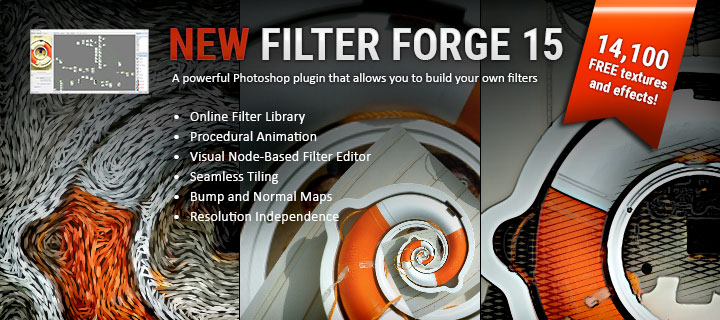

Hi. I was wondering if you can answer my issue that might have a simple solution but is highly important:
When I export clothing close to the body, namely pants, how do I prevent the skin from popping out of them? It’s a common FBX issue with DAz and Maya, but I’ve yet found a solution without bogging down the RAM with deformers/simulators.
Do you also export as little clothing as possible? I’ve noticed that if I bring in too much into Maya, some of the things I favored disappear. And will there be an option in the future in Maya allowing us the decision what shouldn’t influence what. For example: the eyebrows/accessories, tend to have blendshapes with pants, which do nothing but reduce my favorites count, etc.
Are you using my Genesis 8 for Maya plug-in? What typically causes the problem is in Maya it doesn’t have all the JCM (joint corrective morphs) for the outfit, nor auto-smoothing. My plug-in will usually help, but not always. The only way I know around this is to import extra blend shapes for the pants from Daz Studio and set up Set Driven Keys in Maya to drive the blend shape with the joint. You could also create your own blend shapes by duplicating the mesh and making your tweaks then creating a blend shape out of it. I’m not sure if blend shapes are faster than what ever other deformers you may have tried. I’m not sure your experience level with Maya, that may sound like gibberish. Let me know if that makes sense or not, I may be able to help more. I typically use simulated clothes in Maya. :/
It sounds like you’re using my plug-in, sometimes some of the favorite morphs have trouble being found and if that’s the case won’t be exported. You can let me know a few that aren’t getting exported and I can do some digging. With clothing and hair it doesn’t find any of the favorite morphs beyond what the figure’s favorites unfortunately. You can delete some of those unnecessary blend shapes via the Shape Editor, but I don’t know how to screen them with code to figure out if they’re necessary or not.
Thank you!
I see now. Simulated clothes tend to slow things down on my end. Hopefully it’ll change with a computer upgrade. I’ll check out the blendshape approach. It’s usually inbetween the legs that mess up for male characters when they run or kick in Maya.
Still. Beyond a shadow of a doubt: You have a very awesome plugin through and through! And really do appreciate your hard work my friend. 🙂
Hi. I cannot get the script to work properly in Maya. I’ve tried a basic Genesis 8 female with no changes, just completely generic. Used the export script for Genesis 8 and seems to work fine. I import in Maya (2018.5) using the script. It runs through the aliasAttr Genisis…etc.. part fine. But it fails to create a HumanIk rig. There are no controllers or grouping. Just bones and Geometry. The geometry is skinned to the bones and most (not all) of the blend shapes seem to work, but no controllers or HumanIK. The last thing I get in the script editor is:
setAttr -type “string” Genesis8Female.StudioNodeName “Genesis8Female”;
setAttr -type “string” Genesis8Female.StudioNodeLabel “Genesis 8 Female”;
setAttr -type “string” Genesis8Female.StudioPresentationType “Actor/Character”;
setAttr -type “string” Genesis8Female.StudioPresentationAutoFitBase “/Genesis 8/Female”;
setAttr -type “string” Genesis8Female.StudioPresentationPreferredBase “”;
It never gets past there, and the Genesis 8 for Maya GUI just says “Importing please wait…”. It’s not actively doing anything else. I can move around in the scene and close the GUI as if the script is finished.
Hi,\Documents\maya\plug-ins\Genesis8ForMaya. Let me know if you need more help finding the log file.
Hmmm… I haven’t heard of this before. I just recently released an update (version 2.0) could you please try it and see if you still run into a problem? If so, the easiest way for me to trouble shoot the problem is if you can email me, laylo3d@gmail.com, the log.txt it creates when the plug-in is ran. The text file is typically located at C:\Users\
Hi, i bought g3 for maya and everything work fine except the “morph controlled joint”. Such as “eye squint”, in daz the eyelids and eyebrow are moved by bones, but when favourited and exporting to fbx, it automatically got convert into morphs. This create problems when u set the blendshape value out of 0-1 range(the eyelids distorted uglily).
I know it is the daz fbx exporter that did this on daz end, but would you script it for maya to move the joints with set driven key?
Hello! If I was going to tackle this I would feel the need to do it for all the pose controls. I have thought about about doing so, but it would most likely be a separate product :(. Would that interest you?
This would interest me.
Many blenshape in gen8 has a range from -100 to 100. Normlanie exports only 0 to 100. And you have to do it manually. Does your plugin export blendshape from -100 to 100.
For the selected character it will export blend shapes for the morphs you favorite. To use a blend shape at a negative value inside Maya you have to manually put it in. This works for most morphs, but some pose controls don’t work as expected. I hope that answers your question.
I understand that you mean setting the slider parameters in May to range – 1 to 1. It doesn’t work. The only option is to set bledshape in Daz export to obj and give as blenshape in Maya.
It looks like a gene 8 which has a lot of such blushapow is not very convenient when it comes to working in other programs. Doing this manually with each character is time-consuming.
It is not possible for the plugin to do it automatically?
You can set a negative value for blend shapes inside Maya. I know this doesn’t always work for pose controls, but for most morphs it should work. What happens when you try it?
This is a great tool. It seems to be helpful but after using if for 3 days, I’m not sure what went wrong with the rigging from using the Genesis 8 to Maya, but in may, the converted mesh transformations have the mesh lying down on the X-axis while the Skeletal rig is centered at the origin in an erect (normal (position). I wish there was a way to send screenshots. Please let me know if I can, or if you have come to know of an issue like this.
Brandon.
I have not ever heard of this issue. I’m not sure what made the mesh lie on the X-axis. Are you saying that’s the way it gets imported in now when using my plug-in?
Hi!
Great tool!
I can´t seem to figure out the shader conversion tool.
There is no such item as import.
Please let me know how to run this application.
/Alex
Hi!
Thank you. Sorry for the delayed response, I’ve still been tying up loose ends with a couple busy construction projects.
I’m sorry to inform you the neither Genesis 3 for Maya nor Genesis 8 for Maya include any kind of shader conversion tools. What I mention in the video is that if you have DazToMaya you can still use its shader conversion tool in conjunction with my plug-in.
I have actually been working on a fairly advanced shader tool. It has its own user interface and does a lot of work of setting up shaders for you. There will still probably be some manual tweaking involved to get things just right for peoples personal preference, but the goal is at least to get things most of the way there.
Hello, I purchased the Genesis 8 for maya , and I have double checked the installation procedures, it appears to be correct..
However when I try to bring in a male genesis 8 figure it throws a error, No dialog box opens, and though the fbx comes in , thats it , no HIK , nothing..
Then if I do a female it works fine..
Please help
Genesis 8 female comes in correctly , but the Genesis 8 male will not, and throws the following error
// New character ‘Character1’ was created.
setCharacterObject(“Genesis8Female_Group”, “Character1”, 0, 0);
// Error: file: C:/Program Files/Autodesk/Maya2018/scripts/others/hikDefinitionUtils.mel line 43: No object matches name: Genesis8Female_Group //
// Error: file: C:/Program Files/Autodesk/Maya2018/scripts/others/hikDefinitionUtils.mel line 43: Object ‘Genesis8Female_Group’ not found. //
# Traceback (most recent call last):
# File “D:/Users/LayLo/Documents/maya/plug-ins/Genesis8ForMaya\G8ForMaya.py”, line 1667, in loadGenesis8Figure
# File “D:/Users/LayLo/Documents/maya/plug-ins/Genesis8ForMaya\G8ForMaya.py”, line 1259, in defineIK
# # RuntimeError: Error occurred during execution of MEL script
file: C:/Program Files/Autodesk/Maya2018/scripts/others/hikDefinitionUtils.mel line 43: Object ‘Genesis8Female_Group’ not found.
// Warning: An error occurred. If you believe this error occurred due to a bug please email the log file located at : C:/Users/Frank/Documents/maya/plug-ins/Genesis8ForMaya/log.txt to Daz tech support. //
Hi,
Could you email me the log file referenced in the error please? laylo3d@gmail.com
Using it I can see what causing the problem.
Thanks!
Hi,
Pose controls which I checked in Daz don’t seem to work in Maya.
Bones don’t follow the mesh. The mesh distorts in all directions.
Bones are binded properly since I can move them without problems in Maya.
Do you have any ideas what is wrong?
Thanks
Yoshi
Which pose controls aren’t working in Maya?
Are you using the Daz Studio export scripts included with the plug-in to create your exported FBX file?
What version of Maya are you using?
What do you mean the bones aren’t following the mesh? When using extra morphs in Maya the bones don’t follow the mesh the same way they do in Daz Studio, but I haven’t had it create any distortions.
Hello! does your plugin works with maya 2016 or is it only for 2018? I’m considering buy it for G3
It does work with Maya 2016, except Maya 2016 doesn’t have a shape editor and has a different HumanIK set up, but it still works, I’ve accounted for those things.
I pretty much got everything working and i’m loving the plugin right now.
I noticed that the FK forearm roll/twist is not connected to the hand twist so I had to make the connection myself in Maya. Is it possible add this for the legs and the arms to your maya script?
Awesome! I’m glad you got it working and are happy with it!
I’m actually not sure of the connection you’re referring to. I could probably add the step you’re talking about to the script. How do you set up that connection?
Could you let me know what I’m doing wrong?
No matter whether i export the base female gen 8 or victoria 8, no blendshapes show up in maya at all.
For the standard JCMs and blendshapes do I need to favorite them all? Not sure where to go about finding everything I would need.
No you don’t need to favorite the JCMs they should be exported automatically. I see another comment from you saying you got it working.
Sure would like to use the pose presets in Daz3d in Maya. of course you only get the T pose. There is a way of exporting animation and then napping the pose is back onto the character but this is not convenient. If there was a way to automate this process
thanks
I do have a pose reader for Maya on my to do list, but I’m not sure when I’ll have a chance to get around to it. Sorry that I don’t have any ideas in the meantime 🙁
Is there any way we could get keyed poses in Daz to translate as blendshapes as well? There are so many items in the store for quickly iterating beautiful poses that can be extremely difficult/tedious to emulate back in maya.
At the present time there isn’t that I know of. I do have a pose reader for Maya on my to do list, but I’m not sure when I’ll have a chance to get around to it. Sorry 🙁
Is this the best place to post for support? If so, I am trying to export a genesis 8 male with a third party genital attachment. For some reason any parameters on the attachment that I favorite are not saved upon export. The favorited parameters also are not saving when I save and reload the scene. Any ideas how I get the favorites to work on the attachment so it will transfer over with the blend shapes? Thanks in advance!
Hi Shane,
This is a good place for support.
Unfortunately, one of the limitations of Daz Studio’s FBX export is that it doesn’t export morphs or pose controls for geo-grafts. 🙁
You can manually export morphs for geo-graphs and set them up in Maya, but unfortunately I don’t know of a reliable way to automate this process.
Sorry I don’t have a good solution. 🙁
-LayLo
This plugin exports just joints and skeleton to Maya. What exports settings one should use to exp/import whole character?
Sorry for the delayed response, the CPU on my computer went out and I’ve been distracted working on getting it going again.
It should export the mesh and clothing as well as the rig automatically. You’re only getting the skeleton in Maya? And you’re making sure to use my export script to export inside Daz Studio, found under the “Script” menu?
Let me know if you’re still having this issue and I can investigate further.
Apparently last problem was happing because I’ve “updated animation” and no “add and update animation” in maya fbx import options.
Maybe you can add the correct maya fbx import options in your how to use instructions?
And yes, the files are (and were) all in the paths you indicate
I solved replacing “~/maya/plug-ins/Genesis8ForMaya” with “D:\Users\Andy\Documents\maya\plug-ins\Genesis8ForMaya” in Genesis8ForMaya.py
But now I’ve another problem.
I’ve loaded Genesis 8 Female base
exported via Scripts -> Genesis 8 for Maya -> Export Genesis 8 base Female
But when I try to import in maya using G8 for Maya -> Import Genesis 8 Base Male or Female, I get this:
Unexpected figure or naming convention
# Traceback (most recent call last):
# File “D:/Users/LayLo/Documents/maya/plug-ins/Genesis8ForMaya\G8ForMaya.py”, line 1239, in loadGenesis8Figure
# File “D:/Users/LayLo/Documents/maya/plug-ins/Genesis8ForMaya\G8ForMaya.py”, line 129, in createCharacterGroup
# ValueError: No object matches name: hip
# Warning: An error occurred. If you believe this error occurred due to a bug please email the log file located at : C:/Users/Andy/AppData/Roaming/SPB_Data/maya/plug-ins/Genesis8ForMaya/log.txt to Daz tech support. #
I get the following when trying to load your plugin in maya:
// Error: file: C:/Program Files/Autodesk/Maya2018/scripts/others/pluginWin.mel line 290: ImportError: file D:/Users/Andy/Documents/maya/plug-ins/Genesis8ForMaya.py line 13: No module named G8ForMaya_Menu //
// Warning: file: C:/Program Files/Autodesk/Maya2018/scripts/others/pluginWin.mel line 290: Failed to call script initialize function //
// Error: file: C:/Program Files/Autodesk/Maya2018/scripts/others/pluginWin.mel line 290: (Genesis8ForMaya) //
Can you double check and make sure you have the Maya plug-in files in their proper locations?
It looks like in your case you should have the following files in this folder D:/Users/Andy/Documents/maya/plug-ins/Genesis8ForMaya like:
“D:/Users/Andy/Documents/maya/plug-ins/Genesis8ForMaya/g8_for_maya.png”
“D:/Users/Andy/Documents/maya/plug-ins/Genesis8ForMaya/G8ForMaya.pyc”
“D:/Users/Andy/Documents/maya/plug-ins/Genesis8ForMaya/G8ForMaya_Aiko8.pyc”
“D:/Users/Andy/Documents/maya/plug-ins/Genesis8ForMaya/G8ForMaya_Alexandra8.pyc”
“D:/Users/Andy/Documents/maya/plug-ins/Genesis8ForMaya/G8ForMaya_BaseJCMs.pyc”
“D:/Users/Andy/Documents/maya/plug-ins/Genesis8ForMaya/G8ForMaya_Charlotte8.pyc”
“D:/Users/Andy/Documents/maya/plug-ins/Genesis8ForMaya/G8ForMaya_Darius8.pyc”
“D:/Users/Andy/Documents/maya/plug-ins/Genesis8ForMaya/G8ForMaya_Edie8.pyc”
“D:/Users/Andy/Documents/maya/plug-ins/Genesis8ForMaya/G8ForMaya_Edward8.pyc”
“D:/Users/Andy/Documents/maya/plug-ins/Genesis8ForMaya/G8ForMaya_Floyd8.pyc”
“D:/Users/Andy/Documents/maya/plug-ins/Genesis8ForMaya/G8ForMaya_Girl8.pyc”
“D:/Users/Andy/Documents/maya/plug-ins/Genesis8ForMaya/G8ForMaya_Karyssa8.pyc”
“D:/Users/Andy/Documents/maya/plug-ins/Genesis8ForMaya/G8ForMaya_Lucas8.pyc”
“D:/Users/Andy/Documents/maya/plug-ins/Genesis8ForMaya/G8ForMaya_Mabel8.pyc”
“D:/Users/Andy/Documents/maya/plug-ins/Genesis8ForMaya/G8ForMaya_Menu.pyc”
“D:/Users/Andy/Documents/maya/plug-ins/Genesis8ForMaya/G8ForMaya_Michael8.pyc”
“D:/Users/Andy/Documents/maya/plug-ins/Genesis8ForMaya/G8ForMaya_Monique8.pyc”
“D:/Users/Andy/Documents/maya/plug-ins/Genesis8ForMaya/G8ForMaya_Ollie8.pyc”
“D:/Users/Andy/Documents/maya/plug-ins/Genesis8ForMaya/G8ForMaya_Olympia8.pyc”
“D:/Users/Andy/Documents/maya/plug-ins/Genesis8ForMaya/G8ForMaya_Owen8.pyc”
“D:/Users/Andy/Documents/maya/plug-ins/Genesis8ForMaya/G8ForMaya_Penny8.pyc”
“D:/Users/Andy/Documents/maya/plug-ins/Genesis8ForMaya/G8ForMaya_Sakura8.pyc”
“D:/Users/Andy/Documents/maya/plug-ins/Genesis8ForMaya/G8ForMaya_Stephanie8.pyc”
“D:/Users/Andy/Documents/maya/plug-ins/Genesis8ForMaya/G8ForMaya_TeenKaylee8.pyc”
“D:/Users/Andy/Documents/maya/plug-ins/Genesis8ForMaya/G8ForMaya_Victoria8.pyc”
“D:/Users/Andy/Documents/maya/plug-ins/Genesis8ForMaya/LL3D_Logo.png”
And the Genesis8ForMaya.py should be here:
“D:/Users/Andy/Documents/maya/plug-ins/Genesis8ForMaya.py”