Installation
Installing Genesis 8 for Maya and/or Genesis 3 for Maya
Genesis 3 for Maya is installed much the same way as Genesis 8 for Maya. When using these instructions to install Genesis 3 for Maya just substitute everywhere the directions say “Genesis 8 for Maya” with Genesis 3 for Maya.”
Install Genesis 8 for Maya’s files using Daz Install Manager or by manually extracting them into their proper locations.
If you don’t see Genesis 8 for Maya in Daz Install Manager’s “Ready to Download” list, try enabling the “Public Build” Download Filter by clicking the “Download Filters” button and putting a check in the box next to “Public Build.”
To install manually download the ZIP file from your ‘Product Library’ in the ‘My Account’ section of the daz3d.com website. Then extract the files to the following locations:
1. Extract Daz Studio Scripts
- Windows and Mac:
- Extract all files from:
For Genesis 3 for Maya substitute the “Genesis8ForMaya” folder with “Genesis3ForMaya”
\DAZ Studio_4.5;4.x Public Build;4.x Private Build\scripts\support\LayLo3D\Genesis8ForMaya
To:
C:\Program Files\DAZ 3D\DAZStudio4\scripts\support\LayLo3D\Genesis8ForMaya -
Everything in this folder:
\AppData\DAZ 3D\Studio4\RunOnce
You should be able to double click and they will open Daz Studio (if it’s not open) and set up the scripts inside the script menu so they can be ran from Daz Studio. You can also drag them from the folder onto the Daz Studio window and it should execute them as well.
- Extract all files from:
2. Extract Maya Plug-in Files
If Maya is running make sure to close it before proceeding
- Windows Only:
-
Extract all files from:
\UserDocs\Autodesk\maya\plug-ins
To:
C:\Users\your username\Documents\maya\plug-ins*Create the folder if it doesn’t exist
-
Extract all files from:
- Mac Only
-
Extract all files from:
\SharedDocs\Autodesk\maya\plug-ins*These are the same files that are in UserDocs, there’s just a little bit of a folder structure difference with Mac OSTo:
\users\Shared\Autodesk\maya\plug-ins
-
Extract all files from:
 3. Load plug-in inside Maya
3. Load plug-in inside Maya
Inside Maya go to Windows > Setting/Preferences > Plug-in Manager.

Look for ‘Genesis8ForMaya.py’ and check the ‘Loaded’ box next to it. If you would like it to load every time you start Maya, check the ‘Auto load’ box as well.
How to use Genesis 8 for Maya
Setting up your character for export inside Daz Studio
Load your desired Genesis 8 character into a new scene and dial in its shape to whatever you’re going for. You can also add clothing and hair to your character if you want. For best results don’t dial in the ‘Naval’ morph, it will be exported out by default and it’s better to dial it in inside Maya. If you want to use any of the other naval morphs favorite them, so they will be exported out and apply them in Maya as well.
If you would like any additional morphs, expressions and/or pose controls to be exported with your character, set them as favorites and they will exported automatically.
Exporting your character from Daz Studio
With the character selected go to: Scripts > Genesis 8 for Maya > and select the Daz Original Core figure your character is based on.
The script will export your figure properly as a .FBX to whatever location you choose.
Importing your character to Maya
With the plug-in loaded… (refer to installation instructions)
Go to the Genesis 8 for Maya menu. From the menu select the Genesis 8 core figure your character is based on. The import dialog will come up, look for the .FBX file you created using the Genesis 8 for Maya Daz Studio export script.
Specifying a Character Name
After the import is complete you will have the option to specify a name for your character. Just type in the name you desire.
Shading Network Renaming Options
The check boxes in the Shading Network section allow you to toggle whether you would like the shading groups and/or shaders renamed.
The Rename Shading Groups checkbox will rename the shading groups from something vague to the figures name, or specified name if one is given, appended with the name of the shader. For example, instead of shading groups with names like “Genesis8MaleShapeSG1,” “Genesis8MaleShapeSG2,” etc. they will be named to the format of “Genesis8Male_TorsoSG,” “Genesis8Male_FaceSG,” etc. This makes managing shaders in the Hypershade a lot easier.
The Rename Shaders checkbox will add the figures name to the beginning of the shader name. For example, “Torso,” will be renamed to “FiguresName_Torso.” When you have clothing items and hair in the scene in addition to the figure it helps keep the shaders for different items grouped together and makes it easier to know what the shader you’re working on is for.
After you make your decision on the renaming options and click “Yes” or “No” I recommend saving the scene in a native Maya format for future use.
The Naval Morph
I decided to make my Daz Studio export scripts export the naval morph out by default. Daz Studio has JCMs that only apply when the naval is dialed in. My plug-in is able to mimic this functionality by always exporting it.
For best results don’t dial the naval morph in before export. If you want to dial it in wait until you get to Maya. If your character is wearing clothing that covers the naval it is best not to dial it in, otherwise the clothing can be pulled into it.
How to Use Geo-Grafts and Attachments with Genesis 8 for Maya
How to Use DazToMaya’s Shader Conversion Tool with Genesis 8 for Maya
To use DazToMaya’s shader conversion tools in conjunction with Genesis 8 for Maya follow all the above steps, except when the dialog box pops up after import uncheck both the “Rename Shading Groups” and “Rename Shaders” check boxes before clicking “Yes” or “No.” Don’t worry you can still use these renaming features later and specify a name for your character.
After clicking “Yes” or “No” go to the DazToMaya menu and select “Import,” when it’s dialog box comes up just use the shader conversion feature, don’t click any of the import options.
When the shader conversion is finished you can close the DazToMaya UI and that’s it.
If you would like to auto-rename the shaders and shading groups you can do so by going to the “Genesis 8 for Maya” menu and clicking the appropriate menu items.
Update Notes – 1.10
Prior to this change when rotating the eyeballs they would commonly poke through the eyelids. The new functionality also more closely mimics that of Daz Studio. There is also a limitation with Daz Studio’s FBX export that it does not export out the negative affect of morphs and pose controls. Therefore, the “Eyes Side-Side” and “Eyes Up-Down” would only move the eyes and eyelids in one direction. I feel this is a good solution to the problem. If this change negatively affects using your mocap systems, the connections to the eyelid joints can be broken to remove the effects of the “Set Driven Keys.”
“Smooth Mesh Preview” with “Preview Division Levels” set to 2 and “Use Preview Level for Rendering” will now be turned on automatically inside Maya for both the figure mesh and eyelashes (if they were exported).
With most render engines this change should make the mesh less faceted and look better when rendered.
Genesis 8 will now be exported out of Daz Studio at the “Base Resolution” level.
I recently learned that even though FBX export always exports the mesh with the same number of polygons of that of the base resolution mesh, if the resolution level isn’t set to base before export the mesh is smoothed a little bit and doesn’t look good when subdivided inside Maya. This should also make it easier if you decide to create any extra blend shapes for your figure.
Added an option to select an alternate HumanIK definition that is compatible with MotionBuilder when importing the figure into Maya.
The original HumanIK definition isn’t compatible with MotionBuilder 2018 and would need to be re-defined if you sent the scene to MotionBuilder. The difference between the two definitions is that the arm and leg roll joints get defined as “roll” joints for the MotionBuilder HumanIK definition and required slightly different arm rotations. With the original definition they get defined as “roll leaf” joints.
I don’t know all the implications of using one definition over the other. If you use motion capture I would suggest trying both and see what one produces better results. Please let me and everyone else know in the comments below. Please note when sending a scene to MotionBuilder (MB) that it doesn’t support “Set Driven Keys” and the JCM functionality of Genesis 8 for Maya will be lost. Also, after sending the scene to MB some blend shapes get turned on inside of MB and the mesh may appear distorted. Either turn off the influence of the blendshapes inside MB or delete the blend shapes from the scene in Maya before sending it to MB.
Added full support for Mabel 8 and Teen Kaylee 8.
Update Notes – 2.1
Moved the menu – it will now be a sub-menu of “LayLo3D Tools” to accommodate future plug-ins.
Fixed a bug where morphs in Daz Studio whose names started with numbers wouldn’t import into Maya properly.
Fixed a bug where Maya 2019 version would get flagged incorrectly causing the HumanIK definition to default to the MotionBuilder definition.
Added a new feature where the last used HumanIK definition will automatically be selected next time Maya starts.
Updated all Daz Studio export scripts – they should now be better about not exporting unnecessary JCMs.
Maya 2019
- Maya 2019 – When importing FBX files where the Shape Editor is not populated with the blend shapes. Morphs exported from Daz Studio should still be usable via the Channel Box and/or Attribute editor.

















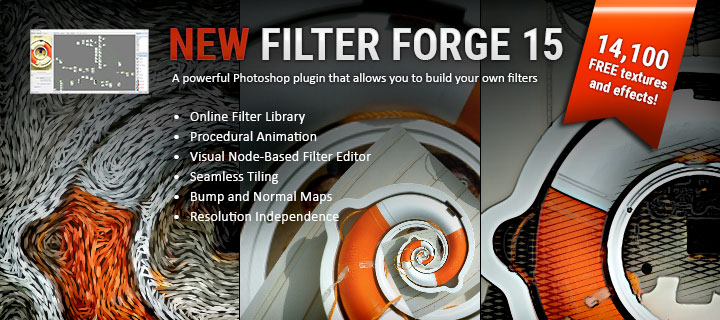

Just bought genesis 8 for Maya and 3D Pose Library for Maya. G8 for maya hasn’t appeared in my Daz Install Manager. I have created a ticket with daz although in my recent experience they do NOT respond to tickets!
Please raise this issue with them.
I will attempt to download and install manually, but I could really do without this headache.
Did you try the trick in the installation instructions to get the product to appear in DIM?
I don’t have any way to get to Daz to handle certain support tickets faster than others.
Got it working thanks. Had to turn on the Public Build filter in the Install Manager. First time I’ve had to do this to download a product from Daz.
Hi Laylo,
I have just purchased this very great addition to my working pipeline that you created, but I am afraid after following the instructions I cannot get this work.
It does not show up in the plugins, I am using Maya 2019 and hoping to get this hooked up.
I appreciate your thoughts and time ;O)
Hello!
I’m sorry to hear you’re having problems getting it installed correctly. If it is not showing up in Maya’s plug-in manager it pretty much always means the plug-in’s files were not installed into their proper location or Maya was running when they were installed.
Please refer to step 2 in the manual: https://www.laylo3d.com/genesis-8-for-maya-manual/ and confirm the files are installed correctly.
Thanks!
LayLo
Ok! Thankyou as I will try this. I had also purchased the prior Genesis 3 option. I will keep you posted and hopefully share a good result shortly.
Thanks again Laylo
Ok, I’m assuming this means you made some progress? Let me know if you got it figured out and what the problem was.
Thanks!
The shelf is not showing in any way at all, I did, however, create a shelf but clicking on has no function …… Hope to get this running right soon …Any suggestions as I have followed the path for my PC …
I’m sorry, but I have no idea what shelf you’re referring to? My plug-in doesn’t create any shelf.
My apologies Laylo, I must have misheard you at 1.48 in your explanation video. It seems as though even when I follow the right paths to extract the files I still get nothing happening ..Even when I try and run the script in Maya ..
This is a great addition to the working pipeline in Maya … I just want to sing from the rooftops that it works as I appreciate your time in hooking this up …Any suggestions about the paths? Still, no joy in getting the plugin to show itself in Maya, even when I go into Windows ..Settings ..Preferences ….it does not show itself at all …Hoping that this is an oversight on my part as this is a great tool :O)
Laylo, all solved and thank you for your time …
I installed it via the Daz Install Manager as opposed to doing it manually.
The menu tab came up as Laylo3DTools in Maya, like in the video I was looking for Genesis8 for Maya tab instead. Relieved heavily and very grateful for you sharing this great tool.
Laylo ..Bless you, Sir.
So glad to have found this.
Cheers :O)
Sorry for the confusion with the menu. I changed it so that all my plug-ins can be found in the same place, in the “LayLo3D Tools” menu.
Glad you got it working!!
Cheers!!
Hello ,
I bought the plugin couple days ago after looking for a n ice solution to connect Maya and daz, i also bought the “daz to maya”.
I am using Maya 2018.5
Now the main problem for me i am newbie with does and still exploring stuff.
I installed the Maya to daz plugin and appeared menu in Maya after activation as it should and works fine But the Genesis 8 for Maya doesn’t appear in Maya’s plugin list in order for me to activate it
I even tried the Manual way , now i dont know if there is something i might not be doing right or not, can you please provide some detailed help regarding installation and activation for the daz 4.12 pro and Maya 2018.5
Thank you
I’m sorry to hear you’re having trouble with it. It sounds like the plug-in was most likely installed in an incorrect location. Can you check the documentation I have here: http://www.laylo3d.com/genesis-8-for-maya-manual/ and confirm it’s installed in the proper location please? If Maya is open you may need to restart it after installing for it to show up in the Plug-in Manager.
Let me know how it goes.
Thanks
thank you for the reply
well i did a small mistake instead of copying the contents of the folder in the Maya plug-ins folder i copied the whole folder so Maya couldn’t read it.
So i will ask for you help now on the Daz side of things ,i placed all the files for daz according to the instructions how do i run the plugin inside daz ? can i have it on the toolbar or some menu to use it? forgive my ignorance but I am newbie with daz and still not very familiar with the way things work.
Thank you!
No problem.
For Daz Studio, assuming you followed the directions for installation in the manual, after running the RunOnce scripts, the “Scripts” menu should appear on the main menu bar to the right of “Help.” If it doesn’t sometimes running the RunOnce scripts a second time gets it to work. If it still doesn’t appear, I think the latest version of Daz Studio may come setup with a Workspace Layout that hides that menu by default. To change the Workspace Layout go to Window > Workspace > Select Layout… Then select a different layout. I’m not sure which ones hide the menu and which ones don’t but I like “City Limits” and it supports the “Scripts” menu. If it doesn’t show up after changing the layout try running the RunOnce scripts again.
Hope this helps. Let me know which steps solved the problem.
Thanks!
Thanks for the reply,
Well , i reinstalled everything from the beginning and finaly appeared in the menu.
i would like to add though a video showing the installation process and troubleshooting would have been of a great help and time saver.
Lets hope no other issues will arise.
thanks for the help so far mate, appreciated.
I do need to put together an FAQ section, but what’s wrong with the written directions, are they hard to understand?
sorry for the long delay ,. i was taking sometime off .
regarding about if it is difficult to understand or not.
No it isn’t although at the time appeared to be a bit confusing to me , it was my first couple days with daz studio.
I would like to ask something else, i am thinking of upgrading to Maya 2020 in couple months so do you plugins work with Maya 2020, or are you planning to update them to be compatible?
No worries.
I’ve quickly tested my plug-ins in Maya 2020 and from what I can tell they are all fully compatible. I actually make an effort to design them in such a way they will work with future versions of Maya straight out of the box unless Maya does some serious under the hood changes. With that being said, some things require more advanced interaction with Maya and are more likely to break when new releases come out, but I haven’t yet released a plug-in that requires this type of interaction. My shader conversion plug-in (that is not yet released) does require this type of code in Maya and will most likely need to be updated as future versions of Maya are released.
If you run into any bugs, let me know and I can usually fix them within a few days.
This is really nice to hear because ill have to upgrade Maya for the my personal PC and i was concerned that i might lose compatibility , i had that with other scripts in the past. Thanks mate
Hi, I really thought this plug-in was going to be the savior, but I’m experiencing a lot of issues. Here’s my platform:
iMacPro OSX10.13.6 32GB RAM
DAZ STUDIO 4.12.0.86 Pro64bit
MAYA 2016 SP6
I followed your installation process exactly using the Public Filter addition in 3DIM. Scripts/Plug-Ins appear in DAZ and MAYA. I loaded a character which is essentially the Lee7 to Lee8 body morph, hair with some added favorites. I exported first using the Genesis 8 basic export option, although with 4.12 there are additional options available including direct export of individual G8 characters. Using the G8 Basic option:
1. the figure imports into Maya but the base figure shows none of the morphs.
2. I get no dialog box to rename the character.
3. No IK window is launched and “none” is the only character option available for the HumanIK palette
4. If I open the BlendShape window, every parameter is visible not only the favorites that I set up in DAZ.
5. If I use the slider to try to morph the character to Lee 7 or Lee 8 the skin is no longer part of the skeleton and the hair is no longer fitted to the figure.
The next time I loaded the same character choosing the Export Lee 8 option. This time the morphs were applied, but
This seems like a lot of things to fix. Do you think they are fixable? Thanks.
Correction on last sentence: The next time I loaded the same character choosing the Export Lee 8 option. This time the morphs were applied, but when I tried to modify in BlendShape the body mesh and skeleton are no longer in synch.
Thanks.
Just to clarify, are you using Maya 2016, Maya 2016 Extension 1, or Maya 2016 Extension 2? I recommend using at least Maya 2016 Extension 2 with the latest service pack. It should work in Maya 2016, but Maya 106 doesn’t have the Shape Editor.
Are you getting the “Rename Figure” options window after import now? If not, what’s the error you’re getting?
The skeleton won’t follow the blend shapes. Blend shapes in Maya don’t have that kind of functionality. You’ll wan’t to dial in the character the way you want them in Daz Studio and typically use full body morphs when transitioning from one scene to the next.
Hi,
Thanks for the reply. I’m using Extension 1 because I use Mental Ray and have a huge archive of legacy shaders for an ongoing project. Extension 2 has issues with Mental Ray and other plug-ins that I use. 16 has a Shape blender that picks up just about every morph you can think of but extremely unwieldy. I did dial-in the character the way I wanted in Daz Studio. But, of course, when importing into Maya I get the T-pose. After the import is done. I get no ”Rename Figure“ options and the character does not show up in the IK editor. If you’re saying I have to go to Extension 2 to make this work, I guess I’m out of luck. Agree?
No, I don’t agree, but I can’t help you if you don’t tell me the error you’re getting. If the Rename Dialog isn’t coming up, it means you’re getting an error and the script isn’t finishing. The error can be found in the Script Editor. You can also email me the log file form the plug-ins folder.
One additional question: Am I likely to have the same problem with the LayLo3d Pose Library for Maya using 2016.1?
Thanks.
Looking at the log, what are you trying to import in exactly lol? Are you importing in a FBX file that was created using one of the Genesis 8 for Maya export scripts? The plug-in is reporting “Unexpected figure or naming convention” and then breaks because it doesn’t know what to do.
1) Could you email the FBX file you’re trying to use (laylo3d@gmail.com), preferably after confirming you’re using one of the included Daz Studio export scripts (it sounds like you’ve tried Lee 8 and the Base Male scripts, but I want to confirm).
2) Have you tried a naked male character, and/or a male character that wasn’t converted from Genesis 3?
3) Could you also provide a screenshot of the Outliner when the plug-in fails showing a couple levels deep (usually just expanding the root node is enough).
Thanks!
Regarding my Pose Library, I can’t recall right now if Maya 2016 is supported with it. I can’t think of any reason off the top of my head why it wouldn’t work. I can check when I get my computer running stable (I’m having some kind of driver or hardware issue I’ve been trouble shooting for a couple weeks), or you could buy it and return it if it doesn’t work for you. But, it may be a good idea to get this resolved first. The two plug-ins work independently of one another, but together they offer the best user experience.
I forgot, one more question:
4) What version of Genesis 8 for Maya are you using? It should say in the LayLo3D tools menu.
Sorry again. Version 2.1
Thanks for your patience.
1) Sent via email.
2) I just tried the naked male character from a Base Character with only a few morphs. Same result. Log included in email.
3) Screen shot in email.
Thanks.
Hi,
I’m trying to export Leony 8 HD, and it isn’t working. She always winds up in the T Pose and her clothing winds up the regular Genesis 8 pose. Is there anything I can do to fix this?
Hi again!
I unfortunately don’t own Leony 8, so I can’t test her directly. But, I just tested Genesis 8 for Maya with Daz Studio 4.12, the latest official release, Babina 8, an entire outfit, and I was unable to reproduce the issue.
1) When you add clothing to a character inside Daz Studio is it parented to the character? The problem you’re describing sounds like it may not be.
2) Before running the Genesis 8 for Maya export script, does the clothing follow the character in Daz Studio?
Thanks for your patience while we get this figured out!
THANKS FOR ALL THE HARD WORK WITH YOUR SCRIPT. I WAS ABLE TO GET THE FILES TO MAYA AND OPEN UP A DAZ FIGURE 8 CHARACTER IN MAYA.
MY CONCERS:
THE EYE MORPHS (SIDE TO SIDE) AND UP AND DOWN, ONLY GOES IN ONE DIRECTION(SENT) THE WERE SENT OVER AS A FAVORITE. DID I SEND THEM THE WRONG WAY ?
ALSO: CAN YOU TELL ME, AFTER A SEARCH IN VARIOUS CHAT ROOMS. HOW DO YOU CHANGE THE COLOR OF THE CHARACTERS EYES ? THEY TRANSFER AS WHITE. I QUESS , THIS IS A COMMON PROBLEM…I CAN NOT FIGURE IT OUT. PLEASE HELP.
THANKS KURT
Hi Kurt,
The problem with the eye morphs is that Daz only exports out the positive value, you can try putting a negative value in instead to get them to go in the opposite direction (but I seem to remember this not producing the desired result), or mirroring and inverting the morphs. But, I believe the easiest thing to do is just rotate the eyeball joints themselves and Genesis 8 for Maya has the morphs set up so that the eyelids will move properly when you rotate the eyes effectively producing the same results as the side-side, up-down morphs.
The reason the eyes are grey is, because the cornea, and eye moisture shaders need to be made transparent that way you can see the irises underneath.
I really need to make a Maya shader tutorial video.
Help that helps.
Hello LayLo!
I use Maya 2019.2, Daz 4.11, G8tM 2.1 (Also tested in Maya 2018.5)
I have a problem. When i import G8F (Freshly loaded G8F only, without anything else) with your plugin it adds additional 20 bones to figure (1 additional bone for every finger)
When i import the same figure through fbx import, it doesn’t have these bones. In Daz, G8F doesn’t have these bones too.
So, with G8tM 2.1 G8F have 191 bones, by default it have 171 bones.
Also, i’m curious how you hide BlendShapes from Outliner, because when i import figure by myself all BlendShapes can be seen there so Outliner is messed up a bit. But you don’t use “Hide in Outliner” option in your plugin. So I’m curious how you do that? 🙂
Hi Jasper,
I intentionally added the 20 extra bones. One for each finger and one for each toe. HumanIK likes an end joint for its IK solving.
The blend shapes targets aren’t hidden, my plug-in just deletes them, because most people don’t have a need for them and like you said they clog up the Outliner.
Thank you for answer.
Maybe you can make adding bones optional?
I have one more dilemma which I can’t solve. Is it possible to transfer UV’s from Geo-Grafts to main figure? New Gens For Victoria 8 have additional color layer, that consists additional UV’s that main Figure don’t have. And when we delete Geo-Grafts after import – we loose their UV’s.
I trying to search a way for transfer UVs myself, but for objects with different geometry it’s really hard to find usable info.
“Transfer Attributes” don’t work in my hands, because it transfers UV from Geo-Graft to whole body and also do it messy (with some holes, distortion, etc), furthermore i don’t know is it really possible to transfer UV only on selected faces with that method, because i don’t find a way to do that. So that method don’t worked for me.
Also, there is a way to do transfer work with “Mesh -> Clipboard Actions -> Copy Attributes / Paste Attributes”, it do work, but only 1 face at a time. And there’s 1800 faces, so…
Maybe it’s possible to automatize second variant? Or maybe (and probably 🙂 ) you know some ways to transfer UV’s that i don’t know, or i just do something wrong?
Are the extra bones causing you problems? Why would you want them to be optional?
I’m sorry I have never experienced the issue you are talking about with UVs and geo-grafts. The main figure already has UVs for the geo-graft. Daz Studio welds the geo-graft mesh to the main mesh when doing FBX export. The actual extra geo-graft mesh can be deleted without consequences from what I can tell, that’s why my plug-in hides it.
But, to answer your second question, I don’t have any experience transferring UVs and therefore don’t have any advice I can give, sorry. And yes, the second method you describe could be automated, basically everything in Maya can be automated.
Honestly, I think it’s not a big problem. Just i wanna use G8F for further transfer to UE4, and i think those additional bones is not needed there. But in any case, removing them by myself is not a problem, and will not cause troubles, because they are soothers as i understood.
Hi Laylo,
Congrats on a nice plugin! I was wondering if it’s possible to export extra morphs on top of the correction ones. I’ve tried keyframing but in the current settings for the fbx I suspect animation is not coming over to maya.
Hi Jasper!
Before running one of the included Daz Studio export scripts you can favorite any extra morphs, pose controls, and expressions you want exported and they should automatically be exported. As of version 2.1 you can also set morph, pose control, and expression favorites on clothing and hair and they will be exported out as well. If it’s not working please let me know. If it’s only not working for specific favorited items, please let me know which ones.
Thanks!
Can I use any of your plugins to import vehicles ?
Unfortunately, I currently do not have a plug-in for importing vehicles. I’m planning on creating a plug-in for props, vehicles, environments, etc.
What are some of the issues that you have ran into when you try importing using Maya’s native FBX import, that way I can make sure to address them?
Hi!
Thank you for the great plugin!
I have a question.
Bending the Ctrl_LeftShollderEffector Z-axis by 90 degrees breaks the shoulder polygon.
Is there any solution?
Hi!
Sorry for the super delayed response…
I believe I see what you’re talking about. I have learned of a better way for handling multi-directional JCMs, but will need to research and experiment more before I can implement and release an update. If you would like to get access to the update as soon as possible and would be willing to give me a little feedback (aka beta test) email me, laylo3d@gmail.com and let me know and we’ll set something up. I could probably also give you something right away that would help some.
Two additional items to add.
1) i am using the Toon Generations for Genesis 8 if that makes a difference.
2.) I am trying to export the morphs that come with iClone 7.
I am going to try to just export poses that are default to Daz and not specific to the iClone 7 export process.
You are very welcome, thank you for your patronage!
I’m assuming you mean you’re having trouble exporting certain morphs out of Daz Studio? They’re not showing up in the Shape Editor nor the Channel Box? With the Maya 2019 problem, they show up in the channel box, but not the Shape Editor…
The iClone morphs, I unfortunately don’t have them to try testing on my own. Do you know where they are located at in the Parameters hierarchy? I’m wondering if they’re somewhere my script doesn’t look? Please let me know and we can continue problem solving.
The file hierarchy is listed like this.
\My DAZ 3D Library\data\DAZ 3D\Genesis 8\Male\Morphs\Reallusion\Facial Expression Data
Thanks again for looking into this.
I see what the problem is. The script does not look for custom morphs or poses. It is not exporting the poses/morphs that are in the Reallusion folder inside the \data\DAZ 3D\Genesis 8\Male\Morphs\DAZ 3D\ folder. Is there a way to get the script to include additional poses? I have tried placing the custom poses inside the \data\DAZ 3D\Genesis 8\Male\Morphs\DAZ 3D\Base Pose Head but that still does not work.
I’m not sure what you define as a “custom morph?” It finds custom characters and Shape Shift morphs, I would define both of those as custom morphs. Perhaps you could give me an example of another morph and/or pose it’s not finding that isn’t from iClone?
Thanks for providing the file hierarchy. It would still be helpful if you could also provide where they are located in the “Parameters” hierarchy though please?
Thanks!
Sorry for just getting back to you and thanks for looking into this. The hierarchy in DAZ is Parameters > Pose Controls. They are in the root of the Pose Controls section. I’m going to try ad edit the 1 or 2 and place them in the same hierarchy as some of the pose controls that do get exported correctly.
For sure, no problem.
So, I figured it out. It was a Maya side problem. Maya aliases can’t start with numbers, so instead of fixing the name I guess Maya would just delete the blend shape.
I modified my plug-in so now any illegal characters will be stripped from the name of the morph before creating the alias. I will be submitting the update to Daz soon.
Thanks for bringing the problem to my attention!
Hey LayLo,
I am having a problem with getting my favorite morphs exported out using Maya 2018. It seems like the problem you referenced in 2019. Should this work in 2018? Thanks for all the products. They are awesome!
Hi,
I followed all the instruction to install your plug in, this is what I encounter in Maya:
If I click Auto load tick mark box I get this:
// Warning: file: C:/Program Files/Autodesk/Maya2018/scripts/others/pluginWin.mel line 290: Failed to call script initialize function //
And if I click the Loaded tick mark box I get:
// Error: file: C:/Program Files/Autodesk/Maya2018/scripts/others/pluginWin.mel line 290: (Genesis8ForMaya) //
Any suggestion
Hello,
Hmm… It’s hard for me to pin point exactly what could be going on, because those errors don’t mention anything about what is failing to initialize in my plug-in’s code. Is there any more to the errors? Are you on Mac or Windows? I would suggest to start by double checking that the Maya files are in their proper locations. You could also try deleting your Maya user preferences, make sure to backup anything you need first.
Hi LayLo
I had the same issue as Arik and I can confirm that deleting the Maya preferences solves the problem.
Are you still working on a solution for exporting posed characters from Daz Studio to Maya?
I don’t know if it’s even doable but it would take things to the next level!
Marcelo at 3DtoAll says he’s working on something but nothing more.
If we could export posed characters from Daz Studio, the poses can be saved with Studio Library a free plugin that is awesome.
https://www.studiolibrary.com
Thank’s for a great plugin, I will buy the G3 version soon!
Hi Roger,
Thanks for the confirmation and for your patronage!
I have been working on a Daz pose library for Maya off and on. What I got right now loads all the poses in your Daz Studio pose folder and re-creates the library inside of Maya. So far it works with characters that don’t have a HumanIK control rig. It mostly works if they have a HumanIK rig, but there’s one problem joint, so the pose is about 98% correct except for the rotations of one joint. =/
Hi, thanks for the application here, super helpful. Had a few snags and maybe I’m placing files in the wrong place so thought I would ask. When importing a character the process begins and imports everything, then I get a series of errors and the G8 for Maya window stays up saying, ‘Installing Please Wait’ but after an hour nothing changed. Meaning that I am unable to access the preferences for saving the shader names and so forth. My errors are listed below.
// Error: file: /Applications/Autodesk/maya2018/Maya.app/Contents/scripts/AETemplates/AEfileTemplate.mel line 641: No object matches name: file1.uvTileProxyDirty //
// Error: file: /Applications/Autodesk/maya2018/Maya.app/Contents/scripts/AETemplates/AEfileTemplate.mel line 641: Error evaluating argument at position 1 in procedure “createGeneratePreviewButton”. //
select -cl ;
// Error: file: /Applications/Autodesk/maya2018/Maya.app/Contents/scripts/startup/createPrefWndUI.mel line 2524: Object ‘animEdCadenceLineType’ not found. //
Additionally, I saved out some pose controls which would move the legs and arms and so forth, but when inside of maya in the Shape Controls, the pose controls only rotate the joints inside the mesh, and do not affect the bones. Maybe something that cannot be helped, but mentioning as well.
Hello,
The errors you’re reporting aren’t related to my plug-in. I think the first two have something to do with the Hypershade or Attribute Editor.
I would try deleting your Maya preferences (make sure to back up everything you need first). I’m not sure why, but that seems to fix it for people when it just hangs indefinitely.
Pose controls get converted to blend shapes when exporting from Daz Studio and importing into Maya, so you are correct they unfortunately do not affect the bones.
Thanks for the quick and very helpful reply.
Deleting the Maya preferences fixed the problem.
Hi, hope you can help.
I seem to be having the same problem That Chris reported on December 4th. Characters are imported but no control rig is created and I get the following error:
Genesis 8 for Maya wants your Genesis 8 .fbx file…
Unexpected figure or naming convention
# Traceback (most recent call last):
# File “D:/Users/LayLo/Documents/maya/plug-ins/Genesis8ForMaya\G8ForMaya.py”, line 1822, in loadGenesis8Figure
# File “D:/Users/LayLo/Documents/maya/plug-ins/Genesis8ForMaya\G8ForMaya.py”, line 160, in createCharacterGroup
# ValueError: No object matches name: hip
# Warning: An error occurred. If you believe this error occurred due to a bug please email the log file located at : C:/Users/user/Documents/maya/plug-ins/Genesis8ForMaya/log.txt to Daz tech support.
After this error Maya will proceed to import the character with bones but not control rig is created.
Hi Simon,
Chris was able to solve the problem by deleting his Maya user preferences. We did some trouble shooting via email and that’s what he said solved his problem.
Let me know if that helps and we can take it from there.
Hello, LayLo! First, i wanna thank you for your great work!
I have a problem with bones limits. If short, they ruin the skeleton or don’t work at all. Same annoying results with self fbx export/import and with your plugin.
I define the skeleton. (using your Maya HIK template)
1. If i create Control Rig with Bones Rotation limits “On”, my Character and Control Rig are broken, but limits seems (SEEMS, but not 100% sure) to work (when i move HIK effector, it stops and bring me back in certain areas/angles).
2. If i create Control Rig with Bone Rotation limits “Off”, my Character and Control Rig looks good, but limits not working at all (when i move HIK effector, it goes in all angles/positions).
If i activate original skeleton Bones Limits after Control Rig creation, they do nothing.
And if i activate Bones Limits in HIK Control Rig created skeleton, it ruins all yet again.
I tryed MotionBuilder 2018/2019 for the same task and it seems to work as it should.
Thank you in advise.
Hi Jasper!
When I was developing Genesis 8 for Maya I had similar problems trying to incorporate joint limits, and also had no luck implementing them. From what I’ve heard joint limits kind of goes against the idea of inverse kinetics. I experimented some more and from what I can figure out the best option seems to be adjusting the ‘IK Bend T’, ‘IK Bend R’, and ‘IK Pull’ in the HumanIK pane. If you move one of the effectors in such a way it causes problems and then start playing with those values of the problem joint (make sure to select the joint in the HumanIK panel, which technically selects an effector not the joint, but is what you want) you should see it clean up a little bit. The ‘IK Bend R’ seems to have the most effect in my tests.
I’m not sure this is an end all solution, but I hope it helps!
So, i think we can do nothing about Limits/Roll Bones with Maya’s built in HIK system 🙁
So, In short, Maya’s HIK is Limited/bugged edition of MotionBuilder’s HIK
Your “solution” doesn’t helpfull at all. I think that the only people that can give a solution to this problem is Autodesk.
From what i understood:
1. We can’t use Roll Bones when limits “on” because Roll Bones ruins the Rig in this case.
1.1 Also roll bones don’t work with HIK – https://forums.autodesk.com/t5/maya-animation-and-rigging/roll-bones-how-humanik-rig-supposed-to-work/td-p/7553930
2. When limits “on” Effectors are broken, they do absolutely strange shit.
3. HIK Control Rig doesn’t take into account Skeleton Bone limits (in MB i can turn “on”/”off” DOF on selected bones and MB’s control rig will take it into account)
And only one solution for now – use MotionBuilder for working HIK.
P.S. if someone has more information about HIK problems that I have described, correct me.
Sorry. I have another question.
If I wish to export/import the blendshapes for like, the eyelashes and eyelids together, could I? If so, how would I go about that?
Always was curious what you pressed to get shapes to influence each other like that and turn them blue [I’m guessing that’s how, for example, closing the eyes can have the eyelids influence the eyelashes]. That’s pretty cool.
I don’t know if you can export/import blend shapes for more than one mesh at a time unless you maybe combined them or something like that.
I set up “set driven keys” to control the eyelashes and eyelids with the eyeballs. You should be able to find out more info about them if you want to with a quick google search.
Is this tested to be compatible for Maya 2019?
In my initial testing it does seem to work with 2019, but the thing is the way I currently have it check the version of Maya in my code 2019 gets flagged incorrectly and HumanIK gets set up the old 2016 style. What I would recommend until the next update goes live is to run the script in 2018, save the scene, then open that scene in 2019. Sorry for any inconveniences. If you own the plug-in you can also email me and I can send you the updated file for the 2019 update right away.
I am trying to use this addon to pipeline Daz models into Maya for modification, then into UE4 (I have the licenses). I am fairly new and I am currently trying to learn Maya. When I import the character, I see the full DAZ rig in the Maya outliner, but several of the bones don’t seem to appear in the view port when selected in the outliner. However, I see a hierarchy of “Ctrls” that seem to replace the original skeleton. The top Ctrls seem to be “Effectors” to pose the character, but there seem to be “Joints” below these that seem to be what the character uses instead of the original DAZ Skeleton.
-What are these Ctrl Joints? I tried searching for the icon and “hikFKJoint” on Google, but there was little ot no data, and nothing that could explain it to a newcommer. I also couldn’t find them in any tutorials that have the same icon in the outliner that use IK or FK. The tutorials seem to have different icons, not the 3 little squares that the addon seems to generate.
-If I want to add bones to the figure, do I need to add them to the original skeleton then import them into UE4, or do I need to use the “Ctrls” somehow?
-If I understand correctly, it is the “JCMs” that allow the figure to give the more realistic deformation of the mesh when posing. When I import the model into Maya using this addon, I see the correct deformation appear, will these deformations transfer into UE4 if I export the character out of Maya into UE4 using FBX?
-Which Skeleton gets exported out of Maya into UE4 when I export it using FBX?
Hello Brandon,
Sorry for the delayed response, I was out of town.
So, the plugin sets up a HumanIK control rig that can be used to pose characters instead of the joints. It can be deleted in the HumanIK panel. The normal rig is still there kind of underneath the HumanIK controls and will not be deleted with the HumanIK controls.
To add bones you would want to add them to the original skeleton.
You are correct, the JCMs clean up joint deformations beyond what the painted weights can do alone. I believe you can still use the JCMs in UE4, but I’m not sure how it works exactly, because I have never used it before, sorry.
I think only the normal Daz skeleton gets exported via FBX.
Hope that helps.