Installation
Installing Genesis 8 for Maya and/or Genesis 3 for Maya
Genesis 3 for Maya is installed much the same way as Genesis 8 for Maya. When using these instructions to install Genesis 3 for Maya just substitute everywhere the directions say “Genesis 8 for Maya” with Genesis 3 for Maya.”
Install Genesis 8 for Maya’s files using Daz Install Manager or by manually extracting them into their proper locations.
If you don’t see Genesis 8 for Maya in Daz Install Manager’s “Ready to Download” list, try enabling the “Public Build” Download Filter by clicking the “Download Filters” button and putting a check in the box next to “Public Build.”
To install manually download the ZIP file from your ‘Product Library’ in the ‘My Account’ section of the daz3d.com website. Then extract the files to the following locations:
1. Extract Daz Studio Scripts
- Windows and Mac:
- Extract all files from:
For Genesis 3 for Maya substitute the “Genesis8ForMaya” folder with “Genesis3ForMaya”
\DAZ Studio_4.5;4.x Public Build;4.x Private Build\scripts\support\LayLo3D\Genesis8ForMaya
To:
C:\Program Files\DAZ 3D\DAZStudio4\scripts\support\LayLo3D\Genesis8ForMaya -
Everything in this folder:
\AppData\DAZ 3D\Studio4\RunOnce
You should be able to double click and they will open Daz Studio (if it’s not open) and set up the scripts inside the script menu so they can be ran from Daz Studio. You can also drag them from the folder onto the Daz Studio window and it should execute them as well.
- Extract all files from:
2. Extract Maya Plug-in Files
If Maya is running make sure to close it before proceeding
- Windows Only:
-
Extract all files from:
\UserDocs\Autodesk\maya\plug-ins
To:
C:\Users\your username\Documents\maya\plug-ins*Create the folder if it doesn’t exist
-
Extract all files from:
- Mac Only
-
Extract all files from:
\SharedDocs\Autodesk\maya\plug-ins*These are the same files that are in UserDocs, there’s just a little bit of a folder structure difference with Mac OSTo:
\users\Shared\Autodesk\maya\plug-ins
-
Extract all files from:
 3. Load plug-in inside Maya
3. Load plug-in inside Maya
Inside Maya go to Windows > Setting/Preferences > Plug-in Manager.

Look for ‘Genesis8ForMaya.py’ and check the ‘Loaded’ box next to it. If you would like it to load every time you start Maya, check the ‘Auto load’ box as well.
How to use Genesis 8 for Maya
Setting up your character for export inside Daz Studio
Load your desired Genesis 8 character into a new scene and dial in its shape to whatever you’re going for. You can also add clothing and hair to your character if you want. For best results don’t dial in the ‘Naval’ morph, it will be exported out by default and it’s better to dial it in inside Maya. If you want to use any of the other naval morphs favorite them, so they will be exported out and apply them in Maya as well.
If you would like any additional morphs, expressions and/or pose controls to be exported with your character, set them as favorites and they will exported automatically.
Exporting your character from Daz Studio
With the character selected go to: Scripts > Genesis 8 for Maya > and select the Daz Original Core figure your character is based on.
The script will export your figure properly as a .FBX to whatever location you choose.
Importing your character to Maya
With the plug-in loaded… (refer to installation instructions)
Go to the Genesis 8 for Maya menu. From the menu select the Genesis 8 core figure your character is based on. The import dialog will come up, look for the .FBX file you created using the Genesis 8 for Maya Daz Studio export script.
Specifying a Character Name
After the import is complete you will have the option to specify a name for your character. Just type in the name you desire.
Shading Network Renaming Options
The check boxes in the Shading Network section allow you to toggle whether you would like the shading groups and/or shaders renamed.
The Rename Shading Groups checkbox will rename the shading groups from something vague to the figures name, or specified name if one is given, appended with the name of the shader. For example, instead of shading groups with names like “Genesis8MaleShapeSG1,” “Genesis8MaleShapeSG2,” etc. they will be named to the format of “Genesis8Male_TorsoSG,” “Genesis8Male_FaceSG,” etc. This makes managing shaders in the Hypershade a lot easier.
The Rename Shaders checkbox will add the figures name to the beginning of the shader name. For example, “Torso,” will be renamed to “FiguresName_Torso.” When you have clothing items and hair in the scene in addition to the figure it helps keep the shaders for different items grouped together and makes it easier to know what the shader you’re working on is for.
After you make your decision on the renaming options and click “Yes” or “No” I recommend saving the scene in a native Maya format for future use.
The Naval Morph
I decided to make my Daz Studio export scripts export the naval morph out by default. Daz Studio has JCMs that only apply when the naval is dialed in. My plug-in is able to mimic this functionality by always exporting it.
For best results don’t dial the naval morph in before export. If you want to dial it in wait until you get to Maya. If your character is wearing clothing that covers the naval it is best not to dial it in, otherwise the clothing can be pulled into it.
How to Use Geo-Grafts and Attachments with Genesis 8 for Maya
How to Use DazToMaya’s Shader Conversion Tool with Genesis 8 for Maya
To use DazToMaya’s shader conversion tools in conjunction with Genesis 8 for Maya follow all the above steps, except when the dialog box pops up after import uncheck both the “Rename Shading Groups” and “Rename Shaders” check boxes before clicking “Yes” or “No.” Don’t worry you can still use these renaming features later and specify a name for your character.
After clicking “Yes” or “No” go to the DazToMaya menu and select “Import,” when it’s dialog box comes up just use the shader conversion feature, don’t click any of the import options.
When the shader conversion is finished you can close the DazToMaya UI and that’s it.
If you would like to auto-rename the shaders and shading groups you can do so by going to the “Genesis 8 for Maya” menu and clicking the appropriate menu items.
Update Notes – 1.10
Prior to this change when rotating the eyeballs they would commonly poke through the eyelids. The new functionality also more closely mimics that of Daz Studio. There is also a limitation with Daz Studio’s FBX export that it does not export out the negative affect of morphs and pose controls. Therefore, the “Eyes Side-Side” and “Eyes Up-Down” would only move the eyes and eyelids in one direction. I feel this is a good solution to the problem. If this change negatively affects using your mocap systems, the connections to the eyelid joints can be broken to remove the effects of the “Set Driven Keys.”
“Smooth Mesh Preview” with “Preview Division Levels” set to 2 and “Use Preview Level for Rendering” will now be turned on automatically inside Maya for both the figure mesh and eyelashes (if they were exported).
With most render engines this change should make the mesh less faceted and look better when rendered.
Genesis 8 will now be exported out of Daz Studio at the “Base Resolution” level.
I recently learned that even though FBX export always exports the mesh with the same number of polygons of that of the base resolution mesh, if the resolution level isn’t set to base before export the mesh is smoothed a little bit and doesn’t look good when subdivided inside Maya. This should also make it easier if you decide to create any extra blend shapes for your figure.
Added an option to select an alternate HumanIK definition that is compatible with MotionBuilder when importing the figure into Maya.
The original HumanIK definition isn’t compatible with MotionBuilder 2018 and would need to be re-defined if you sent the scene to MotionBuilder. The difference between the two definitions is that the arm and leg roll joints get defined as “roll” joints for the MotionBuilder HumanIK definition and required slightly different arm rotations. With the original definition they get defined as “roll leaf” joints.
I don’t know all the implications of using one definition over the other. If you use motion capture I would suggest trying both and see what one produces better results. Please let me and everyone else know in the comments below. Please note when sending a scene to MotionBuilder (MB) that it doesn’t support “Set Driven Keys” and the JCM functionality of Genesis 8 for Maya will be lost. Also, after sending the scene to MB some blend shapes get turned on inside of MB and the mesh may appear distorted. Either turn off the influence of the blendshapes inside MB or delete the blend shapes from the scene in Maya before sending it to MB.
Added full support for Mabel 8 and Teen Kaylee 8.
Update Notes – 2.1
Moved the menu – it will now be a sub-menu of “LayLo3D Tools” to accommodate future plug-ins.
Fixed a bug where morphs in Daz Studio whose names started with numbers wouldn’t import into Maya properly.
Fixed a bug where Maya 2019 version would get flagged incorrectly causing the HumanIK definition to default to the MotionBuilder definition.
Added a new feature where the last used HumanIK definition will automatically be selected next time Maya starts.
Updated all Daz Studio export scripts – they should now be better about not exporting unnecessary JCMs.
Maya 2019
- Maya 2019 – When importing FBX files where the Shape Editor is not populated with the blend shapes. Morphs exported from Daz Studio should still be usable via the Channel Box and/or Attribute editor.

















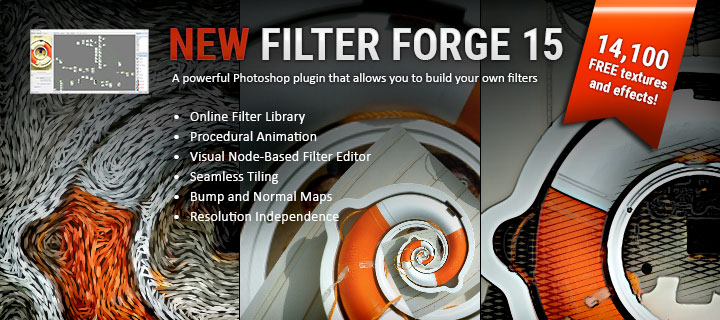

It has been very difficult to make everything work well, but in the end I have succeeded, and not thanks to your help.
Thanks for making such a GREAT PLUGIN.
I must say that the installer has to improve, I already have Genesis8 in MAYA, ALELUYA !! We’ll see if the clothes work, I’m excited.
God bless you
I’m glad you were able to get it figured out. Thanks for using my products, I’m sorry the installation process didn’t go smoothly. I’m working on getting the installer fixed, but I can’t just fix it myself, I have to wait for Daz to fix it. Since they work with hundreds of artists and have millions of customers sometimes it takes them a bit to get to it. It’s not like I’m excited the installer is messed up and did it on purpose.
Hello good morning, on April 1 I bought on the website of DAZ Genesis 8 for Maya I downloaded it and installed it with (Install Manager) that disappointment does not work, it does not work, the script does not appear in the menu bar, as a consequence I have sent DAZ support and in the meantime I have started to investigate I have discovered their website (something very good) and I see that they also have the genesis 3 product for Maya I would like to buy it but Genesis 8 does not work, it is because I have the Maya Bridge installed and that’s why it doesn’t work, my version is Daz Studio 5.15.0.2, I’m very sad I’ve seen the video on the DAZ page and it all seemed very nice, but no … maybe we have to install it in another way, DAZ Central doesn’t even recognize my product purchase, it’s all very strange.
Sincerely.
Carlos.
Hi! Thanks for using my products, I’m very sorry you’re experiencing difficulty getting it installed.
I think there may currently be a problem with the Daz installer for it. I’m working on getting the situation resolved. In the meantime I have instructions located here on how to install it manually: https://www.laylo3d.com/genesis-8-for-maya-manual/
I’m sorry for the inconvenience.
Please let me know if you need any additional help or have any questions.
Best regards,
Landon
it’s money in the trash, it doesn’t work at all. the installer says Genesis 8 for Maya [Update – Version 2.4] the situation is that it does not work, it is a pity I was very excited. I thought about buying the Genesis 3 version, but it would be a waste of money. in Maya 2018 it doesn’t work.
Hi laylo. Any way to export negative values of blendshapes? example eyes move, -1 Left and 1 Right but G8toMaya only export values 0 to 1, I try modyfy daz3d morphs parameters but nothing any idea? Thanks.
I think I found a way, In case it works for anyone. Add all morphs to favorites in daz3d. Then Export with G8toMaya. Import from Maya, in shape editor, for example in Eyes Move Blendshape set the value -0.5 and automatically the blendshape slider will be left with the minimum value of -1 and maximum of 1, then with set driven key re-edit the minimum and maximum values of the blenshape and ready. If there is a simpler way I would like to know it. Thank you, I hope it is useful.
Hi! You could create a new morph with the negative influence of the morph, but otherwise Daz doesn’t have a way to export the negative value. If it’s just the eye movement, you can rotate the eye bones in Maya to move them up/down and left/right.
Me againt. A query, I import for example a naked character to Maya and later I decide to put clothes on that character and I import the same character but with clothes, I delete the character and I only keep the clothes for the first character, is there any way to not lose the connection of the blendshapes correctives for the old mesh? because the blendshapes remain but the set driven keys are lost and it is very tedious to do them one by one. I hope the question is understood, thank you very much.
No, if you delete a mesh all the connections made to it are lost.
Why not just use the new character with the new clothes?
If I imagine that would happen, because my old character has many modifications in the mesh, controllers, etc, etc, It does not matter anyway, the plugin is great, I will only have to work a little more, nothing more. Thank you very much for your effort, it is excellent.
Gotcha, that makes sense. Yeah, sorry. With the nature of how Daz Studio and Maya work, and their differences, it could turn into a messy situation where some clothing items could end up without essential morphs that the body could possibly have and other issues similar to that. So, to try to add such a feature might not yield the desired results and end up causing a lot of confusion.
Thanks for using my products! Let me know of you have any other questions, comments, or concerns.
Hello Lay, does it work with Genesis 8.1 Female?
Thank you
It doesn’t at the moment, but I almost have a update together that will add support I will be submitting to Daz by the end of this weekend.
Using genesis for maya, whenever I try to add animations to the character, the skin gets all deformed, wrinkly.
Please Assist.
-Jeff
Hi, thanks for using my products!
Is the character deforming when you move the HIK controls around? Could you explain your process in more detail please?
Thanks!
Hi LayLo
I love your plugin and use it constantly. It’s blows the Maya Bridge from Daz out of the water simply for the fact that the JCMs transfer across as well. Fantastic work!
My question is how would I prevent the root scale of the character from resetting back to 100% when exporting? If I set The character scale to, say, 80%, it always resets back to 100% the moment I click on “Export Base Genesis…” It’s very important that I keep that number at a specific value due to Mocap requirements in Maya. Do you have any suggestions on how I can ensure that? Thanks again!!
Hi!
Thanks for using my products and the kind remarks!
Trying to export the character at a different scale seems to be a messy process. You could try locking the scale in Daz Studio after you set it. I can’t remember if that works, or not. It may also be possible to scale it in Maya as well. You may need to delete the HIK control rig, scale it, and then create the rig again, which should be easy if you don’t change the character’s pose.
Sorry that I don’t have more experience with this. I usually use the character at its default scale.
No worries.. we’ve found if you simply hit “memorize pose” in Daz before export, it transfers over fine.
Hi from Argentina, any date for update of daz3d to genesis 8.1? Excelent work.
Hello! I actually haven’t gotten much of a chance to test out Genesis 8.1 yet. I would think G8 for Maya would still work with it. Have you ran into any problems?
No problem. It works perfect with genesis 8, I wanted to know if in the future there will be a version for 8.1 since it seems very complete and interesting, it has many new deformations and you can exchange genitalia. The current version of genesis for maya does not import it correctly. but it works perfect for the G8. Thanks for the job.
Hi Laylo, sorry, I’m so new to this… I have another question about the skin Shaders:
When I import my figure in Maya and go to Arnold render view, my whole imported genesis is like reflective metal. I played around with the setting in Hypershade and found that if I put “Reflectivity” to 0, the skin becomes visible in render preview. I’m not sure if this is normal and whether I should convert these shaders to Arnold Shaders?
Thank you…
When I click export in Daz, it removes my facial expressions(I have set the characters mouth to be closed and pressed, but when I click export it will remove these morphs).
Also I am unable to see anything in my Shape Editor except for one “Genesis8Female_Morph” slider and one “t-shirt” slider…
I also noticed that all the JCMs and other morphs are appearing in my Outliner sidebar…
Really loving this plugin, so convenient! But I’m new to this and all, so I’m just wondering what I might’ve done wrong here?
Hi LayLo, just an update— I found all the slider controls for facial expressions and JCM under Channel Box / Layer Editor in Maya… Any idea why they’re not appearing in the Shape Editor? I’m using Maya 2019.
Thanks in advance!
In Maya 2019 there’s a bug where the blend shapes don’t get put in the Shape Editor. You most likely need to update Maya to 2019.3+
Hello,
The pose is supposed to get reset to make sure that HumanIK can be configured in Maya. If you want to use the expressions in Maya I would suggest setting them as favorites before exporting.
In Maya 2019 there’s a bug where the blend shapes don’t get put in the Shape Editor. You most likely need to update Maya to 2019.3+
There should not be all the blend shapes as separate hidden meshes in the Outliner. Are you getting any errors with Genesis 8 for Maya? Does the renaming options dialog box pop up?
I’m glad you’re enjoying the plug-in! Thanks for using my products!
Hi Laylo, thank you so much for your reply!
I wanted to try to upload my Maya but it says that I don’t have any updates available. Maybe it’s because I’m using the Student version. But I will try to play with the blend shapes in Channel Box first.
And about the Outliner, it turns out that I haven’t checked “DAG Objects Only” option in Display!
Thanks again!
Hello,
I have a question about Genesis8 for Maya:
I installed the two plugins (Genesis 8 for Maya, LayLo3d Poses) in Maya. Everything works very well. But I can’t see and control Face expression under the Shape Editor.
I mark face express in DAZ3D as a favorite. Unfortunately, that doesn’t work either. What am I doing wrong. I’m using Maya 2020.
Thank you Richard
Hi!
It’s kind of weird, but you have to favorite it in the “Parameters” tab and not the “posing,” or “Shaping” tabs otherwise it won’t work.
Can you confirm that they’re favorited in the “Parameters” tab before running the export script and get back to me please.
Thanks,
Landon
Thank you for your reply. Yes. I save the facial expressions in DAZ Studio below the parameters as a favorite. Then I export the model. But the saved expressions are not visible under Shape editor. In Maya I import the model as a Genesis female.
Thanks
Richard
Hi,
I purchased this plugin about a month ago, and I simply cannot make it work. The “Genesis 8 for Maya” menu item is simply missing from the Scripts menu. Do I need to do some other magic to make it appear? I am following everything you mention here. I am on a Mac and all my Daz content is on an external hard drive, and Daz is properly configured to point to this external drive. Other plugins work well, so that should not be an issue. I am frustrated because I think I ran out the Daz refund time too.
I think the installation process is difficult. You really need a video on this and I suggest to mention on Daz product page that the user manual is on this website. It took me quiet some time to find it.
Hi Steve,
Sorry about the hassle, I can understand how that would be frustrating.
Did you install Genesis 8 for Maya manually, or using Daz Install Manager (DIM)? To use DIM usually one has to check the “Public Build” filter for it to show up in the available products list. I know that’s super annoying, I’ve asked Daz to fix it multiple times over the last year, or two, and they still haven’t.
If you’re manually installing it, make sure the scripts are in the:
Daz Studio installation folder/scripts/support/LayLo3D/Genesis8ForMaya
If they’re not there the RunOnce scripts won’t work.
Then try running the RunOnce scripts a couple times by dragging and dropping them on the Daz Studio viewport.
Let me know how it goes.
Hi,
Finally I managed to make it work. But it was seriously weird, I had to reinstall via DIM and I also had to manually copy. I don’t know what went wrong.
ELSE:
I had a manual workflow that allowed me to have the high resolution Genesis 8 inside Maya, with HIK and facial expressions. And all was driven by the low res version. It was a really difficult workflow because the high resolution Genesis 8 has some very weird behaviour (skinning). Anyway, this workflow requires the high res and the low res to be in the exact same pose and then I need to connected them together.
But your plugin puts the Genesis 8 into the default Maya HIK T-pose, while the default pose in DAZ is the A-pose.
QUESTION:
– By any chance, do you have some method that would allow having the real high res Genesis 8 model in Maya, with HIK (ideally driven by the low res for easier animation), with full facial expressions?
Thanks!
I might be able to help, how did you go about getting the high res mesh to follow the low res mesh?
It is insanely tricky, with literally dozens and dozens of weird steps and a plugin called “seUVBlendshape”
My starting point was an instruction on this page:
https://www.daz3d.com/forums/discussion/288976/can-an-expert-give-a-final-word-on-catmark-subdiv-and-how-to-in-maya
You need to scroll to the middle of the page to a user called “InTheFlesh”. But his explanation is not complete, it is only a starting point. I still have issues with this “seUVBlendshape” plugin, for example if I turn the character’s neck too much then there is a visible double transformation around the jaw, which gets a bit distorted. So currently I can only use it for moderate head turns. I need to spend way more time to figure out more.
Maybe there is a simple, working solution, but I could not find any. I find it weird that DAZ doesn’t see the financial opportunity to create a working high res model that can be used in Maya easily.
And how about you, did you manage to get high subdiv Genesis 8 into Maya, with HIK and facial expression (even without low res driving the high res)? If yes, do you have anything as a starting point, or do you work on a plugin that can be purchased later or any other ideas?
Oh ok, I’m aware of that plug-in, but have never used it.
I started working on a plug-in to create high res mesh in Maya for Daz characters, got a little discouraged because it took like 8 hours to process, then I got distracted by other priorities and haven’t had a chance to mess with it again. It seems like I should be able to get the processing time down.
Hi again,
Just a last one:
At it’s current form of the plugin (or with some minor manual modification), is there a way to tell your plugin to export the high subdiv version instead of the base version? And then in Maya, the same: setup the HIK on the high subdiv?
I know it would be quite a slow process, but for some closeups, I need those high quality wrinkles.
If it requires some minor modification in the script, I am happy to do that.
Thanks for any tip!
I don’t know if that would really accomplish anything since the high res mesh’s rigging wouldn’t work?
The fix is actually pretty easy, just click the “root group” in the outliner where the skeleton and meshes reside and then click “Skin -> Go to Bind Pose” in the “Rigging” menu layout, it will move the bones without moving the drivers, but be aware that if you start to make changes after the import but before the “Go to Bind Pose” it may fail depending of what you changed(says something about not finding the shape, bindpose or something like that), so better do that ASAP after the import have finished. After you finished what you needed to do just select some random Driver, move it and the skeleton will snap to its original position, now just reset the Drivers position by pushing “Ctrl+Z” or by clicking the “Stance Pose” button inside the “HumanIK” window and you are done 😀
Hi Laylo, thanks for putting this plugin together. I have a question about the figure once it is Maya. It has imported in with ease and no problem there ..But I cannot seem to move the arms on the figure to pose it at all.
Do you have any insight as to what I may be doing wrong on my side? I try to move hem via the controllers but no joy . Hope you can help
Hmmm… That seems strange. You’re using the HumanIK IK and FK handles to try and pose the character?
What manipulation and keying mode are you using? Maybe see if selecting a different one helps? Control tabs toolbar
Hi Laylo, thank you for your spot-on reply …I had mistaken the manipulation and keying modes, hence now all is running smoothly. I really appreciate you putting together this product , many thanks once again..Cheers!
Hey alright, glad we got it figured out.
You’re welcome, thanks for your support!
Best regards.
Hey Laylo,
Thanks for making this kickass script. So much faster than trying to do all of this manually! My one question was about the conversion to T-pose that takes place. Is there an easy way to get back to A pose? If not, could that be included in a future update?
I’m going to tell you what I’m trying to do on a larger scale as you may have some insight. I’m noticing Maya’s subdivisions aren’t really as nice as the native Daz ones (ie the lips are over smoothed and don’t meet properly with Maya’s subdivisions, etc), so the solution I’m attempting is to import a higher res OBJ of my character into Maya and transfer the rigging from the imported FBX over to that. The problem I’m running into is that my obj is A-pose and the imported FBX is T-pose, making transferring the rigging a bit more difficult. Perhaps there’s any easy solution I’m missing though.
Thanks for your help,
-L.
Hi Lawrence,
You’re welcome. You can delete the HumanIK control rig and then select the mesh and in the rigging menu set go to Skin > Go to Bind Pose.
I have plans to make a plug-in to re-capture the details of a high resolution mesh, but I haven’t gotten a chance to put it together yet 🙁
Best reggards,
LayLo
Thanks so much for the reply. I appreciate the help and I look forward to your high res recapture plug-in. That’ll be killer!
Thanks,
-L.
Hello,
Will the convert shader tools work in maya 2020.1…
Genesis 8 for Maya doesn’t have any shader conversion tools.
I have been working on a plug-in for shader conversion that does more of a complete conversion, but haven’t had a chance to finish it yet. I’m hoping to release it soon. I have more info about it here: Streets of Asia 2 | 3Delight to Arnold.
I plan on posting more about it and wrapping it up soon. If you would to stay updated on its progress please email me (laylo3d@gmail.com) letting me know and I will keep you up to date.
I just downloaded Genesis 8 for Maya (version is 2.1). I followed your tutorial but when importing into Maya 2017, I don’t get any controls, just a fk rig, the type that has a main root bone at the origin of the grid. I also tried deleting the pref, but did not solve the problem. What am I doing wrong here? Sorry I am a beginner.
Hi,
I just wanted to make sure that you’re using the plug-in to import the FBX file into Maya? If so, are you getting any errors? Usually if nothing comes up there’s an error. They pop up in red towards the bottom left hand of the screen and you can get more details by looking in the Script Editor.
Talk to you soon,
LayLo
Hi – When importing a base gen 8 male model into Maya 2020 with default preferences, I am not getting the dialog box that allows me to rename the model etc. Also I not seeing the same import screen as in your video tutorial and the model doesn’t get rigged at the end of importing. For what it’s worth in the log I get this error in the log.
Genesis 8 for Maya wants your Genesis 8 .fbx file…
// Warning: file: /Applications/Autodesk/maya2020/Maya.app/Contents/scripts/others/setWorkingDirectory.mel line 233: /Users/ac/Documents/DreamSpace/Dream Cinema Takes/scenes is not a valid directory. Using /Users/ac/Documents/DreamSpace/Dream Cinema Takes/ instead. //
file -import -type “FBX” -ignoreVersion -rpr “Genesis8Male” “/Users/ac/Documents/DreamSpace/Dream Cinema Takes/Genesis8Male.fbx”;
// File read in 0.15 seconds.
// /Users/ac/Documents/DreamSpace/Dream Cinema Takes/Genesis8Male.fbx //
Unexpected figure or naming convention
# Traceback (most recent call last):
# File “D:/Users/LayLo/Documents/maya/plug-ins/Genesis8ForMaya\G8ForMaya.py”, line 1844, in loadGenesis8Figure
# File “D:/Users/LayLo/Documents/maya/plug-ins/Genesis8ForMaya\G8ForMaya.py”, line 176, in createCharacterGroup
# ValueError: No object matches name: hip
Hello!
Sorry for the delayed response. With Maya closed, could you try deleting your Maya preferences (make sure to back them up first if necessary), and then try again? A lot of times that will solve the problem. If not, what version of Genesis 8 for Maya are you using? And, are you using Windows or Mac OS?
Thanks!
I’m on a Mac and OMG it worked to just delete the folder ~Library>Preferences>Autodesk>maya>2020 and relaunch Maya. Somehow, the first time I did not correctly delete the preferences or restored my backup prefs incorrectly. Thank you so much for this most awesome plugin. It will save me untold hours.
Awesome!! I’m glad it worked! Thanks for your patronage!
I purchased the LayLo3D Poser Library for Maya 2019…I have my daz content on an external drive, how do I get the plugin to search my external drive for my pose content.
Thanks,
Williem
Hello,
As long as Daz Studio can find the content my plug-in should too. Do you have the content defined in your Daz Studio preferences as Daz Studio Formats Content Directory? The other reason the poses may not be found is if they’re not in their default folder structure.
Please let me know what you figure out and/or if you need more help.
Cheers!
Update on my prior question. I think this is resolved; specifically the Favorites that get transferred have to be under the Parameters tab and not the Pose tab in DS. Counterintuitively, they have the same name and behavior, but are considered separate.
Sorry I’m too late to help, but glad you got it figured out. I actually didn’t know it wouldn’t find the morphs in the Shapes tab. That is interesting. I’ve always used the Parameters tab. I’m glad that besides that issue you’ve been enjoying the plug-in! Thanks for the support!
Regarding expression exports – I’ve favorited the full list of Head expression components (PHMs and eCTRLs) but aren’t seeing those show up in any groups in the Shape Editor in Maya. When I look at the blendshape contents of the exported intermediary FBX from DAZ in another application, I see other favorites and pJCMs, but no eCTRL or PHM. Are there special settings or preconditions needed for me to manually export FBX (instead of using your dse script) from DAZ Studio so that the eCTRL and PHMs get properly added as animatable Maya blendshapes? I understand this may be somewhat complicated by “pure blendshape” facial animation versus G3/G8 use of facial bone rigging.
Other than this, your toolset is pretty darn awesome. Thanks for any suggestions you can offer on this!