- Compatible Figures:
- Genesis 8 Females
- Genesis 8 Males
- Available From: Daz 3D
- Genesis 8 for Maya Manual
Genesis 3 version available in my Gumroad store:
https://gumroad.com/laylo3d
Genesis 8 for Maya is a script and plug-in combination for Daz Studio and Autodesk Maya that exports a Genesis 8 Core Male or Female figure from Daz Studio. Then using the Maya plug-in, imports the figure into a new scene, configures all joint control morphs (JCMs), including both joint corrective morphs and flexion morphs, while setting up HumanIK controls.
On top of that you can specify any additional morphs, expressions and/or pose controls you would like to be exported out with the figure by simply favoriting them in Daz Studio, the included custom export script will take care of the rest.
But, that’s not all!
The separate eyelashes shape gets configured to follow all expression and face morphs automatically. Any clothing and/or hair exported with the figure will follow all the figure’s morphs and JCMs as well.
It also provides some renaming options allowing you to rename the character and its associated nodes easily and congruently. This includes the transform and shape nodes, HumanIK controls, shading groups and shader names.
All currently released Genesis 8 male and female Daz Original Core figures are supported.
What’s Included and Features
- Daz Studio Script:
- Exports selected figure
- Exports figures clothing and hair
- Exports only figure specific Joint Corrective Morphs
- Exports flexion morphs
- Exports favorited morphs
- Exports favorited expressions
- Exports favorited pose controls
- Autodesk Maya Plug-in:
- Configures Joint Corrective Morphs
- Configures Flexion Morphs
- Organizes morphs in the Shape Editor
- Creates HumanIK Controls
- Renames figure and all associated nodes congruently
- Sets the Eyelashes to auto-follow the main figures morphs
- Sets any clothing and hair to auto-follow the main figures morphs
- Compatible with Daz to Maya’s shader conversion feature
- Product Compatibility:
- Mac or Windows
- Maya 2016+
- Daz Studio 4.10+
Known limitations
- Genitalia geo-grafts don’t get exported from Daz Studio with JCMs.
This seems to be because of the way Daz Studio’s export FBX is set up for Geo-Grafts. I’m currently in communication with Daz to find out if there’s a workaround. - Pose controls and morphs that have negative values only export the positive influence of the morph. For left-right pose controls the morph can be duplicated and reversed in the shape editor.

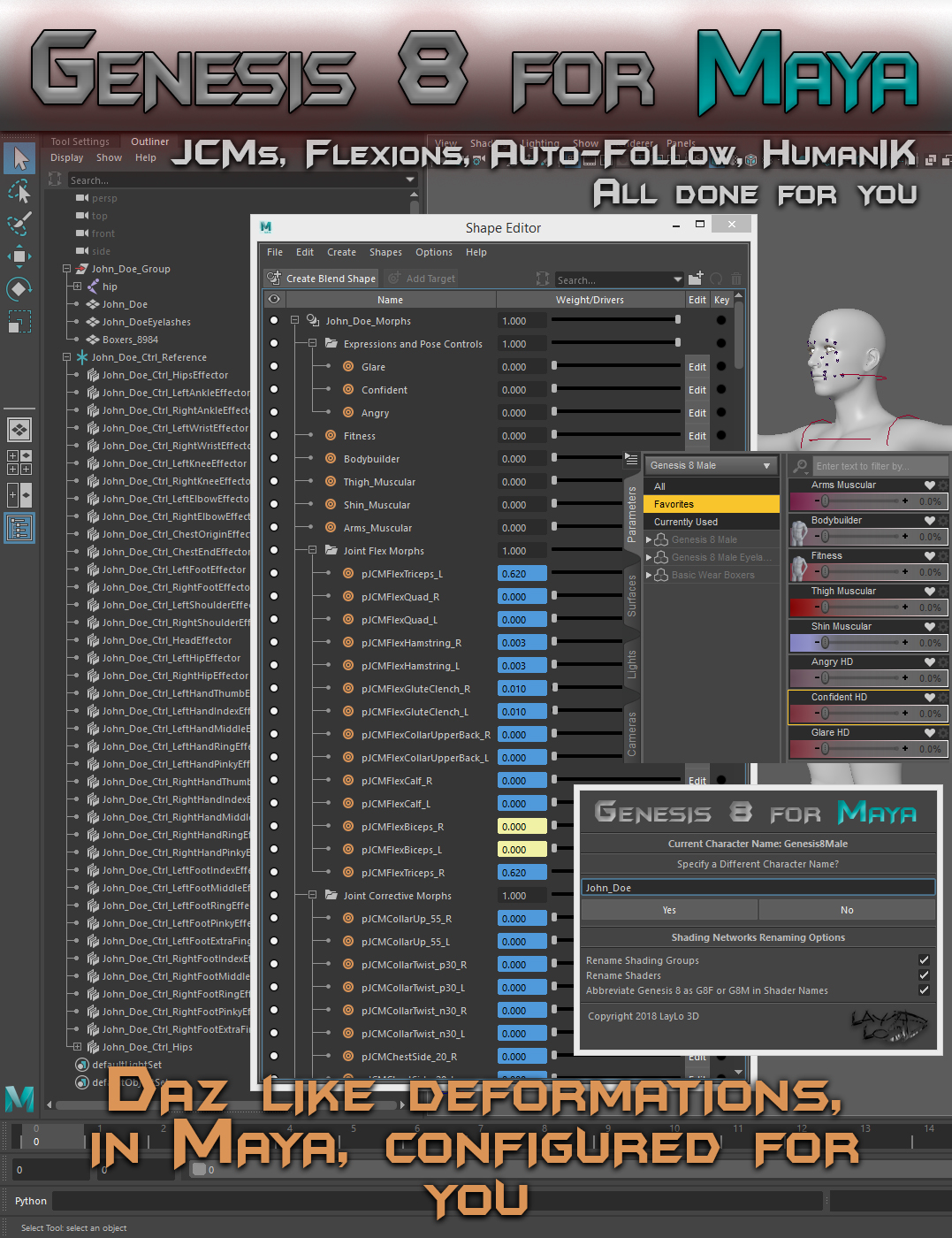















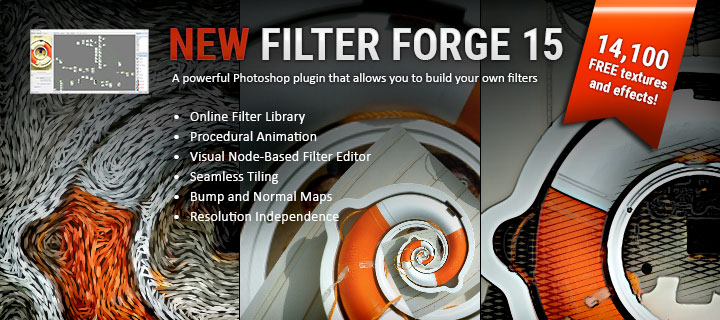

Got another funny one for you Laylo. My character scale is set to 100%, when I export (Victoria 7), it changes to 110%, i.e. import into Maya has scale 1.1. This character used to be 110% scale but I changed it back ages ago. So my question is whether or not you cache some info somewhere and it’s reading that. The character in scene is 100%.
If I lock the scale, it exports out at 100%, so that’s the workaround.
I’m glad you found a solution. Just make sure that in Maya the rig is the same size as the mesh, because I have had times when messing with the character’s scale in Daz Studio that the mesh and rig get exported out at different sizes.
Probably a Daz bug on the exporter then. To be clear the character is 100%. I used to use it at 110% though and somewhere it’s remembering that (but not in the UI). Anyway found the workaround so it’s all good.
Hmm… I don’t know what would be causing that. I just tried with V7 and she shows up at 100% scale in both programs. G8 for Maya doesn’t have a cache, nor does it set any scale.
First off, I am really enjoying the script. It did take a little tweaking to get it going, but I felt the ah-ha moment I had getting this to work is worth the post. The dialog box for me wasn’t coming up when I would run the script. The solution, which is also the same for a lot of Maya quirks is to delete your preferences, which I did, and it solved the issue, but I also copied my old ones and then systematically zeroed in on what was causing it to not show the dialog box. (I may or may not be procrastinating what I should be working on.) Turns out that my preferred way of browsing for files is to use the native OS browser and not Maya’s browser system. When I have it set to use the OS browser, the script opens up the fbx importer and ends up breaking the overall importing, so you don’t get the rigging or the dialog box. I switched it back to Maya’s Browser System and ShaZamm! It worked again. I was able to reproduce it a couple of times, so I know that was the issue for me. Hopefully, this helps someone save some angst. FYI I absolutely would recommend this to any Daz/Maya user.
I just bought this plugin, and I can’t get it to install. I bought another model from Daz today and it installed just fine. I do have the latest install manager, so now I am stuck. I like what I have seen advertised, so I am really hoping to get this working. Thanks
Hi,
How have you gone about installing it?
Have you checked to see if the Genesis 8 for Maya Manual helps?
That did the trick! Though checking the public build box seems like an oddly specific thing. Why wouldn’t it just be checked in the first place? oh well, glad that worked, and thanks for your quick response.
Hi Laylo,
I’m trying to export Genesis 8 base male and female to maya but unfortunately it only loads the skeleton.
Not sure how to solve this issue.
I’m using Maya 2020 and Daz3d 4.12
Hi!
Genesis 8 for Maya is only exporting the skeleton for you?
That’s correct Laylo when I import the Fbx file through Laylo3D Tools plugin it only loads the skeleton + eyelashes . The FBX files are 389kb wich seems quite small to me.
I’ve tried it many time with male and female character without success.
I would love to know how I could fix this issue.
Thx
I just realized there’s a Daz Studio export option that’s not in their documentation that wasn’t set in the last version of G8 for Maya that I submitted to Daz.
Try exporting a test FBX file using Daz Studio’s native FBX export. In the options dialog comes up, make sure “Base Figure Pose Only” is unchecked and export the file. This should make it so next time G8 for Maya is ran that option will be unchecked. You can delete that test file.
Now try exporting a character using Genesis 8 for Maya and see if the new file (created after making the above change) is fixed and works properly in Maya.
Let me know if that solves the problem. Sorry for the inconvenience.
It worked! Thanks a lot man! Your plugin super helpful.
Great to hear! Sorry that you had to set an export setting manually.
Thanks and enjoy!
Hi, LayLo3D
I have a question about pJCMs.
As you know, JCMs are Corrective Blendshapes that makes the body move naturally. I hope to take JCMs to Unity Engine. however, there are bunch of JCMs and It shall be checked which bond is connected to each blend shape (JCMs).
It’s very cumbersome to check this in Maya. Do you have any table about JCMs?
Hey there, love the look of this! I was wondering however if exporting the mesh at high resolution instead of base resolution is possible with this plug-in?
Hi!
Unfortunately, it is not 🙁 Exporting a high resolution mesh with rigging seems to be a limitation of Daz Studio’s export functions.
It is possible to export the High resolution mesh out of daz using the script. I usually use level 1. The skinning may have some issue, but it is “easily” fixed. If you like I can send you a maya scene file that contains the High resolution mesh with rigging fixed.
Hello, sorry for the delayed response…
May I ask how you usually go about fixing it?
Do you have something like this but for Character Creator 3? A Full Body AutoRig?
I’m thinking about buying this (Daz 8 to Maya) and the FaceCap Gen 8 for Maya on gumroad, will the two of them work together? So I can get the full body and facial rigs automatically inside Maya?
Also, do you make discount for us fellow south american indie animators? Dolar is 7x the value of our money right now haha!
Please contact me through: guilhermemfgubert@gmail.com
Thanks
When asking about something like this for Character Creator 3, are you asking if I have something like Genesis 8 for Maya for CC3? Where it sets up HumanIK controls for CC3 characters in Maya?
Yes, Genesis 8 for Maya and FaceCap X are compatible with each other.
when exporting Genesis 8 it automatic export a lot of morphs that I don’t need, it cause a very long exporting and importing time, any method can manually select morphs that need?
For example, I installed Jonathan 8, I haven’t dual it, but the exporter will export the set of Jonathan pJCM morphs with it.
Which version of Genesis 8 for Maya are you using? 2.1+ should not be exporting extra pJCM morphs.
Yes, updated new version and fixed ^^ thx
Is Maya 2020 supported?
Most definitely.
When I export with a subdivision greater than zero the imported mesh’s skinning is completely distorted. What is a fix or workaround for this problem?
I don’t think there is one. Daz FBX export only works well with Base level meshes. I would recommend subdividing in Maya.
Subdividing the low res model doesn’t work very well since there’s detail missing from the original high res version. The only solution is to use the script to export both the low res and high res models into separate maya scenes. Then by importing one into the other’s scene and deleting the skinning on the high res version one can use the low res version to transfer the skinning back onto the high res model. Works quite well and without issues, except that one has to be careful to set the proper options in the ‘copy skin weights’ dialog box, and that it’s time consuming. Was hoping for a more elegant solution but alas that’s life. Might you be able to script that into the plug-in somehow? 🙂
Sorry for the delayed response…
Are you sure the FBX export is exporting the proper high resolution mesh? In my experience FBX only exports out the mesh at low resolution. Sure you can leave the “Resolution Level” at “High Resolution” and set the subD Level, but the mesh still has the same poly count in Maya and looks worse because it leaves large gaps between the teeth and the eyelids don’t make contact with the eyeball. Is that not the case anymore?
Hi, LayLo3d
I have a questions about ‘Exporting Morphs’
I changed custom morphs(Genesis 8 female-Morphs-Morph Loader) to favorite morph.
however, when I exported Genesis 8 female to Maya, only custom morphs were not moved.
Is there any solution?
Hello Nick,
Were the morphs you loaded in using Morph Loader Pro saved? I think they may need to be saved for them to be exported.
Genesis 8 for Maya 2.1+ should find them.
Let me know if that helps or not.
Talk to you soon,
LayLo
Thank you for replying.
Yes I’m using ‘Morph Loader Pro’
btw, I don’t know what is ‘Morph Loader Pro saved’, Do you mean ‘File-Save as-Support Asset-Morph Asset(s)’?
Even I saved Morph Asset, custom morph wasn’t moved to maya. and Genesis 8 for Maya version is 2.1. I think I’m missing something.
What is the parameters path that the morph is saved under? Like where in the Parameters pane does it show up? Genesis 8 for Maya ignores a couple paths, so that could possibly be the problem.
Yeah, I mean just that the morph was saved by going to File > Save As > Support Asset > Morph Asset(s) and then selecting the morph you want saved.
Sorry I couldn’t make it. would you please see this screenshot? https://imgur.com/a/pcmCvM1
Saved Asset Path was set as shown in the picture. Genesis 8 Maya can’t read this. I didn’t understand what ‘couple paths’ meant. Where should I save it? Please let me know it.
By path I meant the path in the Parameters tab, like where in the Parameters tab it resides. But, looking at that screen shot it looks like it’s being saved into Morphs/Morph Loader which should be found by my plug-in as of version 2.1+.
Which version are you using?
I appreciate for replying, I’m using 2.1 version, btw I found why the error occurred, If special characters( _ ! etc..) are used in the name, it does not seem to recognize them.
“Known limitations
Genitalia geo-grafts don’t get exported from Daz Studio with JCMs.
This seems to be because of the way Daz Studio’s export FBX is set up for Geo-Grafts. I’m currently in communication with Daz to find out if there’s a workaround.”
Any updates or movement on this issue?
I do not believe Daz is concerned about this limitation. The actual geo-graft its self gets welded on so the characters JCMs still work, but you have to do a lot of manual work to get all the morphs for the geo-grafts working.
I have had a few people ask me more about this and even someone who was going to work on a solution. If you want to be kept in the loop shoot me an email.
Greetings. I’m not sure if this is an issue with your “Genesis 8 for Maya” plugin, or D.Master’s “Auto Face Enhancer” plugin (better skin wrinkling with facial expressions), so I’m reaching out to both of you. When I import into Maya, I get a Maya error: “The following parent and/or ancestor node(s) is/are not part of the BindPose definition. AutoFBXASC032FaceFBXASC032Enhancer_26922”
The figure seems to import ok except for the Auto Face Enhancer functionality.
Can you offer any advice re this error?
Much appreciated.
Hello,
Sorry for the delayed response, I was super busy traveling.
If the character still functions properly, except for the Auto Face Enhancer aspects, I probably wouldn’t be too worried about the error. If you’re wanting to use the Auto Face Enhancer features in Maya, they would probably all need to be set up manually in Maya which would be a whole nother can of worms.
I’ve been liking the script so far. However whilst it imports 3rd party expressions that I have favorited, it seems to ignore what I think are the standard expressions (which I have also favourited): Afraid HD, Angry HD, Flirting HD, Frown HD, Shock HD, Smile Full Face HD, Smile Open Full Face HD, Suprised HD. Any way to resolve this?
Sorry for the delay, I just had a chance to check this. I’m not able to reproduce the problem on my end. I set all the expressions you listed as favorites and they all showed up in Maya.
It was recently brought to my attention that things seem to need to be set as favorites in the “Parameters” tab and not in the “Shaping” tab. I’ve always used the Parameters tab. Could that possibly be the problem? If not, could you try just setting the expressions you listed as favorites and no others and seeing if it works like that? It could be possible some of the other expressions are messing with the scripts export logic and not all the export rules are being set up correctly. Let me know what you figure out.
Thanks!
I purchased Genesis 8 for maya two years ago, I stopped using it because of some bugs with male characters, now it has been fixed, I’ll like to know how I could update it manually or using Daz install manager. I tried, but i didn’t see it among the updates in the ‘Ready To Install’ tab.
I’ll need step by step instructions on how to update genesis 8 for maya using daz install manager
Hello,
I believe the information you’re looking for is in the manual: http://www.laylo3d.com/genesis-8-for-maya-manual/ under the “Installation” section. You can remove it using Daz Install Manager (DIM) and then install it manually (make sure to download the latest files from your account on daz3d.com), or set the filter so that the plug-in appears in DIM and then probably update it that way. I asked Daz to change its filters, so it would appear normally like other products, but they ignored my request. 🙁
Alright, here’s another question for you Laylo. There may not be a solution but I’d appreciate your opinion. Is it possible to subdivide the mesh to make it higher poly? I know Daz exports base resolution.
Once bound to rig and with blend shapes applied, changing the subdiv on the base mesh in Maya is very hard. I’ve tried to do it but the weights get messed up resulting in deformations, mostly inside the mouth. The smoothing itself is OK, it’s the collapse (delete non-deformer history) so you can export to something like Unreal Engine that causes the problem. Copying weights from low to high poly mesh also causes the same issues.
Hey bro,
First of all, sorry for the delayed response…
Inside Maya I usually just use smooth mesh preview and render with smooth mesh preview. I’ve never tried converting it to smooth mesh preview (Modify > Convert > Smooth Mesh Preview to Polygons) and then exporting it to another software package. That may work possibly if your goal is just to get a less faceted mesh with rigging intact. If that’s just your goal, I would assume Unreal Engine would have a sub dividing tool, but maybe not?
There’s also a plug-in called seUVBlendshape that I heard can be used for such purposes and also adding back the HD detail some Genesis characters have to offer. I have not yet got around to trying it out yet and therefore do not how it works exactly or how well it works, but it sounds like it’s worth checking out from what I’ve heard.
I hope that helps and please let us know if you figure out a solution.
Thanks!
hi i bought your genesis 8 + pose library for maya
i want know if i can use this script with yours ?
https://gumroad.com/l/dazr
thanks
happy new year
Hi! Thanks for your support!
You should be able to use that script in conjunction with those products. It really depends on how well the script is written, and with one caveat. The controls may lock the rotation of the face joints, so with the Pose Library and poses that pose the face, they may not be able to work properly.
Happy new year!
Hi again LayLo,
Sorry to bother you again but do you have a tutorial somewhere about how to bake transforms into feet, i.e. for shoe/heel pose? It always exports from Daz with zero for the foot pose and the shoes get mangled in the process.
I’m sure I’ve seen a tutorial about this somewhere but can’t for the life of me remember where…
Thank you.
I’m guessing the idea will be to import a pose or anim with the bone rotations and then fit the shoes later, rather than importing the character already posed and wearing the shoes.
Hi,
Sorry for the delayed response I’ve been dealing with some computer issues.
For HumanIK the figure has to be in a T-Pose which is why the pose gets reset.
Do you have my Pose Library? It’s the easiest way, because you can ERC bake the pose controls to joint rotations, then save the pose, and then load that pose in Maya using my Pose Library. I haven’t gotten a chance to make a video on it specifically, but I show how towards the beginning of this video.
If you don’ have my Pose Library then I would export the character with the shoes and manually set the rotations for the feet and toes copying the values form Daz Studio.
Hi LayLo,
I just bought Genesis 3 to Maya. When I drag the install scripts into Daz (4.12) nothing happens. Checking the log it says the script completed successfully, but there’s nothing in the scripts menu. Is this an issue with that version of Daz?
Thank you.
Hi!
Thanks for your support!
Sometimes those run once scripts are a little finicky. The export scripts have to be installed before the run once scripts are ran. Please double check they are installed in the proper location. Also, sometimes just running them a second time gets them to work properly for whatever reason.
Let me know how it goes.
I’ll try it again and double-check the install locations. The importer works fine anyway for Maya, except the eyes are white; something I’ve encountered with almost all methods of export->import of Daz models!
I copied the files into the correct daz folder in program files but it still doesn’t stay in the scripts menu. i.e. it’s there after I’ve run the script but after closing and re-opening Daz it’s gone. However I discovered this is entirely down to the “layout” feature of Daz, i.e. when you open it it applies a saved layout (if you’ve done that). Saving the layout after installing fixes the problem. It’s now there when I reopen it.
With respect to the eyes, this was an easy fix in Maya (I’m still learning Maya!). I changed the cornea and eye moisture transparency to 1.
Thanks again LayLo.
Awesome, I’m glad you were able to get it figured out! This is the first time I have heard about the layout problem. Thanks for letting us know how you fixed it!
I get asked about the eyes a lot. I need to make a video about it. But yes, the shaders need to get configured for Maya. I’ve been working on a plug-in for it, but it’s not finished yet. Here’s a video I made demonstrating how it works if you’re curious : https://youtu.be/PDRH1Q7CU8Y