Original price was: $14.97.$11.97Current price is: $11.97.
Description
This is a convenience script for those who want to easily export out all of the Face Mojo blend shapes to use them in other applications.
This script will work with all characters supported by Face Mojo (Genesis 3 Male & Female and Genesis 8 Male & Female).
- Sets the character and eyelashes to the correct resolution level.
- Adds all the shape names to the morph export rules.
- Exports out eyelash blend shapes for Genesis 8 characters.
- Ignores the redundant Strength Modifier morphs to keep things cleaner.
- Brings up the FBX options before export so you can add extra rules, or change other settings.
*You may want to save your old morph export rules before running this script as it will overwrite them.
Usage Instructions
Extract the files somewhere convenient.
Navigate to the Face Mojo folders inside Daz Studio’s Content Library you would like to add the script to, right click and select ‘Browse to Folder Location…’
Drag and drop the files from where you extracted them to the newly opened Explorer (Finder if on Mac OS) window.
Right click in the Content Library again and select ‘Refresh.’
They should now appear in the folder you dropped them into.
Simply copy and paste the files in the other installed Face Mojo locations if desired.
Once it’s installed simply set up your character in Daz Studio and then double click the script’s icon to execute it which will bring up the export options dialog box. You can change some of the options if you need to, otherwise the options it sets should work well for most users. This will export an FBX file that can then be imported into your desired app.














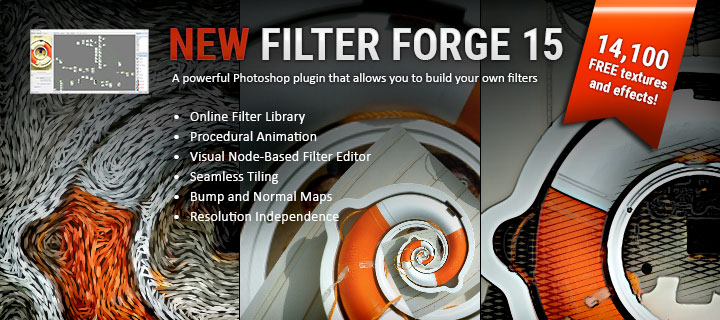

HI! Can you put this script on the DAZ store?or gumroad? It’s confusing to me that using Paypal on your blog keeps saying ‘C2’ is not a valid country code, I can’t pay for it.My region is China.Perhaps there is another way to get the plugin?I really need it, please.thank you!
Hi! Sorry about that. I’m not sure why PayPal is being weird. I just made a change to my checkout process. Does it work for you now?
So… I put the script into the product folder, hit refresh, and… nothing. It’s not showing up in the content library 🙁
I also closed and reopened Daz, but that didn’t help either.
I’m trying to get this exported to Unreal for ARkit animation there (since the character I moved over didn’t respond to the input like they should have based on this: https://www.youtube.com/watch?v=U75cPYXZ7c4&t=20s
So… help? >_<
What are my next steps?
Hi, sorry you’re having trouble with the script. That’s strange that it’s not showing up in your content library. Could you possibly email me a screenshot of where you put it, laylo3d@gmail.com I might be able to see what went wrong.
Even if you don’t have it showing up in your content library you should be able to run the script still. Try selecting the character in Daz Studio you would like to export and double clicking the script. It should still work. Let me know how it goes.
Email sent. Clicking on the script in explorer does bring Daz back into focus with a “open request” message at the bottom of the screen that stays there for a few seconds, but then… nothing. And the message goes away.
When you’re trying to run the script from Explorer do you have the character selected in Daz Studio before double clicking the script? Does it make a difference if you select the character and then drag and drop the script on the Daz Studio viewport?
No change. I loaded a default character without any changes to it – same result. Just the “request file open” message at the bottom, then nothing.
I still haven’t tried a manual install of face mojo (just the Daz Central install), so that may still be the issue.
Hey Laylo,
Was hoping I could use this script above the make the mojo blenshapes going from Daz to unreal conform to the arkit naming convention for the names used in the Morph targets for unreal…but there seem to be spaces in the words that prevent them from being recognized as Arkit blendshape names in unreal…..and unreal doesn’t let me rename the morph targets.
Am I doing something wrong or can you suggest a way of getting this to work.
Best,Jonathan
Hi!
Thanks for using my products. The morph names should match the ARKit naming convention, and don’t include any spaces, but Daz prefixes all the morph names with the name of the character, like ‘Genesis8Male__’, when it’s exporting. It’s strange you’re seeing morphs with spaces in the namnes. What are the names of the morphs you’re seeing?
Hi LayLo,
I think I was getting confused. I was using daz unreal bridge to transfer character after using you script (without actually exporting) and not actually exporting using your script. I wanted to use the bridge as it seems to transfer all the textures etc in a predictable way.
I will have another go exporting exclusively using your script and hopefully won’t have any problems importing into unreal without using the bridge. Will let you know how it goes.
Thank you so much for the support
Hi again Laylo,
So I’m getting there. All the facemojo blendshapes I have included in the Daz to Unreal bridge in the ‘morphs to include’ option and although they include them all which is great – but they do all export with spaces in them (correct arkit names but with spaces – which i can’t change the names of morph targets in unreal) – which means I can use them as a livestream using your great tutorial to remap the names – but ultimately I’d like to just bring some prerecorded fbx arkit files if possible and not use the livestream method.
Anyway i will also try to do this using the non-daz to unreal bridge using just your script as export.
Best Jonathan
Would this scrip allow me to export the shapes for use in other programs such as Cinema 4, currently the Daz bridge refuses to export animations, so I can assume this may assist with that pipeline?
Yes, the script is made to make it easy to export out the Face Mojo blend shapes from Daz Studio to be used in other programs. If you’re trying to export out the Face Mojo animation, I show how in this video: https://youtu.be/Z9l1qgNgZiI
Thanks for your help with eyelashes, it is working well. Now I have another question. Is there a way to use / re-target the facial animation created with UE4 live link face using your script on daz character to other daz character? I just want to use the animation files created on the same character but exported to UE4 using daz to unreal bridge and the morph export rules from your script. For the moment I cannot figure out what is wrong since both characters are the same and imported with same morphs. Thank you in advance!
I’m glad you got the eyelashes working.
I’m sorry, but I’ve never tried to retarget animation in UE4 and not sure if I could be much help. 🙁
I bought the script and I exported to UE4 my genesis 8 female character. It seems like the eyelashes does not follow when character is blinking. Do you have any suggestion or I miss something?
They have to be set up to follow the character’s eye morphs.
In the Event Graph you should be able to use a Get Property Value node attached to the Evaluate Live Link Frame node to get the values for the necessary eye morphs and then plug them into a Set Morph Target node to drive the applicable blend shapes for the eyelashes. Does that make sense?
Thank you for your help. It works. I manage to add all the eyelashes blend shapes. 😁
Awesome! Glad I could help.
Hi! Thanks for the answer. Do you have an example of configuring morphs for export in UE4 without a script? I have been working on characters for more than 10 years, I create morphs myself, but this is the first time I’ve seen such a result. Morphs are not exported working. I tried different ways. I found a way out of this situation, overwritten morphs in zbrush. But this export result does not quite suit me. They work perfectly in the Daz program. Export to fbx doesn’t work.
Hi Val, I’m sorry, I forgot to mention that the morphs need to be set as overriding properties otherwise their effect doesn’t get exported out correctly.
Why are you saying the morphs can’t be exported? They absolutely can. I don’t know why Daz’s tool doesn’t seem to export them, but I think if you run this export script, cancel the export when the export options come up, and then use the Daz to Unreal bridge with the same morph export rules the script sets up, or by selecting all the Face Mojo morphs they should export using the bridge. Please let me know.
It has been resolved. This is a BUG of the old version of DazToUnreal. The UE4 store version has been resolved. The specific situation seems to be that the export option filter does not select the expression MorphTarget. Because I haven’t reproduced this problem again, I can’t test whether using Mojo script first and then cancel the export, choosing DazToUnreal export to solve the problem. I also request to delete my previous comments, because I don’t want to leave my real name on the Internet. Thanks a lot.
Hi! I bought mojo plugin from Daz store.
https://www.daz3d.com/face-mojo-facial-mocap-retargeting-for-genesis-8-females
The product description mentions the ability to export mojo morphs to game engines.The product description mentions the ability to export mojo morphs to game engines. When exporting model G8 F(fbx) morphs in UE4 do not work. Do I need an additional script for them to work in UE4? Thanks.
Hi! Thanks for using my products! To export the shapes out of Daz Studio you just need to set up the morph export rules. You don’t need a script, but I have one available to make it easy for people: https://www.laylo3d.com/product/face-mojo-for-daz-studio-export-shapes-script/
Thanks LayLo 3D, It worked great for me.
With my other program for exporting the textures, it look great with these morphs :)))
Great Work,
MovLab
Awesome! Glad we got you back in business! What are you using for the textures if you don’t mind me asking?
Thanks!
Hi, Daz to Unreal on the Unreal Marketplace. Needs a bit of work on exporting Morphs, But I figured the way as You know with the naming on the daz morphs. It uses 4 maps on the materials which makes the skin look much better. No Plastic skin 🙂
If i could post the screen shot it would make better sense 🙂
Thanks, MovLab