$49.97
Description
This is the add-on version of Face Mojo for Maya for people who love Daz 3D characters, but prefer to work in Maya. It requires Face Mojo for Daz Studio for the morph targets.
This add-on version includes a script for Daz Studio to export all the FACS shapes and the Face Mojo plug-in for Maya with a custom ‘LL3dFaceMojo’ node that can be used to apply facial motion capture to any Daz 3D Genesis 3 and/or Genesis 8 characters.
The plug-in automatically sets up all the connections for a plug and play experience.
It supports two iOS apps out of the box, but can also be used in conjunction with any motion capture setup that uses Apple’s ARKit and/or a similar FACS blend shapes configuration like Rokoko’s Face Capture, MocapX, etc.
The custom ‘LL3dFaceMojo’ node includes strength multipliers allowing the strength of all 52 blend shapes and the forehead wrinkle blend shapes to be adjusted individually as well as head rotation distribution to four separate joints (allowing the source head rotation to be distributed to multiple neck joints and/or the head joint at varying intensities).
How it Works
Using your iOS device with a TrueDepth front facing camera record facial animation. Transfer the exported FBX file from your phone to your computer, then use Face Mojo to import the file into Maya and apply that animation to your favorite characters!
Face Mojo uses key hand sculpted face poses based on the Facial Animation Coding System to bring your character to life.
It includes controls to fine tune the head rotation data distributing it to both neck joints and the head joint for a more natural look. It even allows you to distribute some to the upper abdomen joint to make for a more natural looking dialog between multiple characters when using full body motion capture equipment isn’t an option.
Or, if you prefer to use other motion capture data for the neck and head joints the controls allow you to quickly and easily “turn off” the influence captured from your iPhone allowing your other source to take full control without any issues.
Currently Face Mojo only supports Face Cap and iFacialMocap.
Requires an iOS device equipped with a TrueDepth front facing camera (iPhone X, iPhone 11, iPad Pro series 3, etc. iPhone SE is not supported) and a supported ARKit app (Face Cap, or iFacialMocap for plug and play, otherwise the incoming connections need to be set up manually).
User Manual
Installation Instructions
1. Install the Maya Face Mojo Plug-In
Windows Installation
To install the Face Mojo plug-in for Maya extract the contents of the ZIP file (or if you’re installing the add-on version, extract the contents of the ‘Maya Plug-In’ folder inside the ZIP file) into your “Documents\maya\plug-ins\” folder usually located at “C:\Users\<your username>\Documents\maya\plug-ins”. If the “plug-ins” folder doesn’t exist, please create it.
Mac Installation
To install the Face Mojo plug-in for Maya extract the contents of the ZIP file (or if you’re installing the add-on version, extract the contents of the ‘Maya Plug-In’ folder inside the ZIP file) into your “\users\Shared\Autodesk\maya\plug-ins\” folder usually located at “C:\users\Shared\Autodesk\maya\plug-ins\”. If the “plug-ins” folder doesn’t exist, please create it.
 2. Load plug-in inside Maya
2. Load plug-in inside Maya
Inside Maya go to Windows > Setting/Preferences > Plug-in Manager.
Look for ‘FaceMojo.py’ and check the ‘Loaded’ box next to it. If you would like it to load every time you start Maya, check the ‘Auto load’ box as well.
Installation Instructions Continued (Add-On Only)
1. Install the Face Mojo Export Script for Daz Studio
The Daz Studio export script can be installed anywhere you would like in one of your Content Directories.
The easiest way is to open Daz Studio, then inside the ‘Content Library’ pane right click on the ‘Face Mojo’ folder, select ‘Browse to Folder Location…’ and then drag and drop the three files in the ‘Daz Studio Script’ folder contained in the ZIP file to that file browser window.
Now back in Daz Studio right click the ‘Face Mojo’ folder again, but this time select ‘Refresh’ and you should now see the script inside that folder.
If you have Face Mojo for more than one character you can repeat the steps for each character.
How to use Face Mojo
- a. Set up your character in Daz Studio the way you would like.
- b. Select the characters root node (usually it’s named after the character) and run the export script. Please note – the export script will replace your morph export rules.
- c. When the export options dialog box comes up, I recommend using the settings that are set, but they can be changed as needed, click ‘Accept’ and choose where you want to save the file.
1. Load Your Character into a Scene
When using supported Daz 3D Genesis characters exported from Daz Studio – Face Mojo is designed to work with existing scenes, Maya’s native FBX import, Genesis 3 for Maya, Genesis 8 for Maya, and even DazToMaya.
Either open an existing scene or import a character using your preferred method.
Apply Recorded iOS Aanimation
Using the Face Cap App and an iOS device with a TrueDepth front facing camera, record your animation. Please refer to the Face Cap documentation for this step.
Transfer the FBX file to your Maya workstation.
Select the character’s mesh that you would like to animate and it’s eyelashes mesh if applicable.
From the Maya main menu bar select LayLo3D Tools > Face Mojo > Import and Connect Animation.
Navigate to the desired FBX file and click import.
Your character’s facial animation will now be driven by the selected Face Cap file. You may need to adjust the timeline to see the full length of the animation.
Using the Strength Modifiers and Head Rotation Tuning
The strength modifiers and head rotation tuning controls can be found in the Channel Box and/or Attribute Editor. Simply select your character’s mesh and then look for the LL3dFaceMojoLogic input node in the Channel Box, or Attribute Editor.
(Optional) Bake Animation
If you would like to tweak the prerecorded animation after importing it you will first need to bake the animation.
You may also need to bake the animation if you would like to export the animated character to a different software application.
Select the mesh of the character who’s animation you would like to bake (it is not necessary to select the eyelashes mesh).
From the Maya main menu bar select LayLo3D Tools > Face Mojo > Bake Animation.
In the “Bake Simulation Options” window configure your desired options and click bake. If you’re unfamiliar with these options the default settings usually work fine except you may need adjust the time range.
















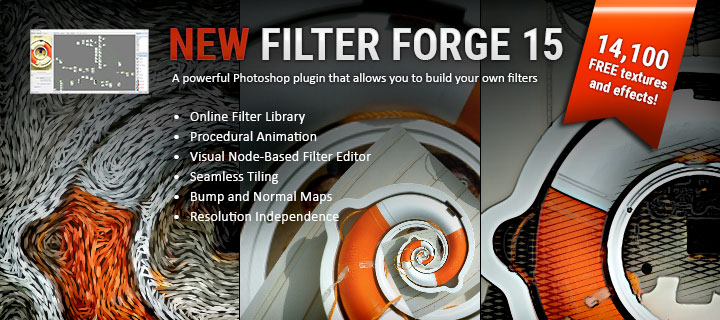

Hi, I’m just a little confused on the difference between this add-on and the Face Mojo for Maya. They both mention using Daz3d characters in Maya. What’s the difference?
Hi, Thanks for reaching out!
The add-on is for users who already have Face Mojo for Daz Studio, or prefer how Daz Studio will bake the FACS morphs to any additional items on the face like beards and/or eyelashes.
Face Mojo for Maya is the standalone version for Maya that doesn’t require Face Mojo for Daz Studio.
I hope that answers your question. Let me know if you anything else comes up.
Cheers!
hello,where to buy the FACE mOJO FOR DAZ3D? I cant find the webpage.
Hi!
You can find it in my Daz 3D store: https://www.daz3d.com/laylo-3d
Greetings Laylo!
I think your products are great, and I would like to purchase them! I only need few informations, so I can decide which plug-ins I need to purchase.
I use Daz3D, mostly Genesis 8 male and female models. I don’t use animation in Daz3D, I only export models with certain morphs and JCMs. Regarding that, I’ve read that is better to have Face Mojo for Daz3D, and with it, Maya Add-On,
because Daz Studio will create Face Mojo morphs for any fiber mesh brows and/or other facial accessories. I would like to export from Daz3D to Maya or Blender.
I mostly use Mocap recordings from Rokoko (both Body and Face mocap) and I’m transferring animation to Genesis models. I’m doing the cleanup in Motionbuilder and Maya.
My questions are:
1. What I need to purchase, to be able to create 52 facial blendshapes in Daz3D, and export it to Maya, so I can edit Face Blendshapes/Animation and Keyframes?
2. Will I be able to get Facial Keyframe GUI you had in FaceCapX? Here’s the video with timestamp of what I think: https://youtu.be/rwjqj9DXLSo?t=108
Thanks a lot, can’t wait to try out Face Mojo!
Hello Nemanja!
Thanks for reaching out.
1. Reading your desired workflow I would recommend getting Face Mojo for Daz Studio for the characters you plan on using and the Face Mojo for Daz Studio – Maya Add-On. This combination would give you the necessary 52 blend shapes in Daz Studio, and make it easy to export them out (it comes with a script to make exporting easy) and then use them in Maya.
Your other option is Face Mojo for Maya, but I personally feel the above combination can yield better results if you use fiber mesh brows and/or beards. The reason being at export Daz Studio will create the 52 blend shapes for hair (as well as other things) on the face and my plug-in will set them up to “auto-follow” the other blend shapes, which works out quite nicely.
If you’re also wanting to use Daz JCMs I would also suggest looking into my Genesis 8 for Maya product which sets up all of Daz’s default JCMs in Maya as well as makes all the clothing and other items follow the characters blend shapes.
Once you’re working in Maya you can definitely edit the blend shapes and animation.
2. I plan on adding a GUI for Maya, but haven’t had a chance yet. Things have been crazy around here lately. 🙁 But, I’m not 100% sure Rokoko would be compatible with the GUI. You would probably need to bake the Rokoko animation to the character, then set up the GUI (which I’ll add the option to do so when I create it).
I hope that helps.
Cheers!
LayLo
Hi,
I require that tool that can generate facs shape , and the input is obj shape, the output facs shapes should also are obj.
does this “Face Mojo for Daz Studio” meet my requir demand? thanks.
Hello,
This is the Maya add-on for Face Mojo for Daz Studio, meaning it requires you to own Face Mojo for Daz Studio in order to work. I just wanted to make sure that is clear.
The way it works is it comes with a script to export all the FACS blend shapes with your character from Daz Studio. It will be exported as FBX, but when imported into Maya it would have separate meshes for each blend shape that could then be exported as OBJ if that’s what you need. Does that answer your question? Let me know if you have any other questions.
Is it possible to use face capture from Rokoko using this plugin? It’s the reason why I purchased based on the suggestion from one of their videos back when it was facecap x. Is this no longer possible?
I believe it’s still possible unless Rokoko changed something, I know people have done it in the past. Just with this add-on product you would need Face Mojo for Daz Studio and then to export the blend shapes from Daz Studio to Maya using the add-on. Do you have Face Mojo for Daz Studio?
Hi,
I exported from Daz to Maya, added animation in Maya and export. Then import in Unreal.
I used Live link App. Started talking on my Iphone and did not work.
I am sure the names of bones are all different.
Please let me know which product do you recommend for naming/changing bones, etc.
Thanks
Sree
Hi, Thanks for using my products!
How far in the process did you get? Did you set up your blueprints in UE4?
When you say this requires iphone this and iphone that … or the incoming connections need to be set up manually … how much of a pain is that? And does it have to be done every time, or only once? I have a RealSense camera, and an xbox camera, and all kinds of cameras, and Windows facial capture programs that run on them, and a Samsung 9+ camera with an Android OS. Is there any way this can be made to work reasonably for me … even in Daz! … or in Maya … (or, I’m hoping soon, 3ds Max 2017!)?
Hi Scott,
I’m really sorry it took me so long to get back to you. The comment got pushed out of view, sorry. 🙁
Setting up the connections is easy, they’re just 1 to 1, so you don’t have to do anything fancy. It would have to be set up with each new scene, but it wouldn’t take much to create a script to do it.
They would probably be easier to set up in Maya. What kind of data do they output?
Hi Landon
I have purchased your FACEmOJO FOR DAZ3D fG8 – I do however wish to use Maya2020 for more fine-tuning and motion capture as well as Editing Face Blendshapes/Animation and Keyframe. Does this plugin give me all the above?
Does this give me the same Facial Keyframe GUI you had in FaceX?
Cheers
Jake
Hi Jake,
Yes, this add-on will let you do all of that in Maya.
It doesn’t have a GUI like FaceCap X did yet. I’m working on adding one though, I’ve just been juggling quite a few things lately and it’s taken me longer to get to than I expected.
Best regards,
Landon
Thanks Landon! If I buy this Maya add-on now and you upgrade the GUI later will I be able to get access to the upgrade for free? Or any other improvements to the plugin?
No problem. Yeah for sure. This includes all future updates and that includes the GUI. This add-on and Face Mojo for Maya will always have the same features other than the add-on requiring the blend shapes from Daz Studio.
Thanks!
I have purchassed the MAya Add-on. Its great!
I do have a few teething probs and its probably because I have stuffed up somewhere. How do you want me to contact you about troubleshooting? Here or do you have a discord chat? Or would you prefer email?
Let me know
Jake
Hi again!
Thanks! Email is good, laylo3d@gmail.com