Price range: $99.97 through $199.97
Description
Face Mojo for Maya is a facial motion capture solution for Autodesk Maya. It includes both a plug-in and a custom ‘LL3dFaceMojo’ node that can be used to apply facial motion capture to any Daz 3D Genesis 3 and/or Genesis 8 characters.
The plug-in automatically adds 52 custom FACS blend shapes to the selected character all named to match the Apple ARKit Developers Documentation and it sets up all the connections for a plug and play experience.
It supports two iOS apps out of the box, but can also be used in conjunction with any motion capture setup that uses Apple’s ARKit and/or a similar FACS blend shapes configuration like Rokoko’s Face Capture, MocapX, etc.
The custom ‘LL3dFaceMojo’ node includes strength multipliers allowing the strength of all 52 blend shapes and the forehead wrinkle blend shapes to be adjusted individually as well as head rotation distribution to four separate joints (allowing the source head rotation to be distributed to multiple neck joints and/or the head joint at varying intensities).
How it Works
Using your iOS device with a TrueDepth front facing camera record facial animation. Transfer the exported FBX file from your phone to your computer, then use Face Mojo to import the file into Maya and apply that animation to your favorite characters!
Face Mojo uses key hand sculpted face poses based on the Facial Animation Coding System to bring your character to life.
It includes controls to fine tune the head rotation data distributing it to both neck joints and the head joint for a more natural look. It even allows you to distribute some to the upper abdomen joint to make for a more natural looking dialog between multiple characters when using full body motion capture equipment isn’t an option.
Or, if you prefer to use other motion capture data for the neck and head joints the controls allow you to quickly and easily “turn off” the influence captured from your iPhone allowing your other source to take full control without any issues.
Currently Face Mojo only supports Face Cap and iFacialMocap.
Requires an iOS device equipped with a TrueDepth front facing camera (iPhone X, iPhone 11, iPad Pro series 3, etc. iPhone SE is not supported) and a supported ARKit app (Face Cap, or iFacialMocap for plug and play, otherwise the incoming connections need to be set up manually).
Additional information
| Supported Characters | Bundle – Genesis 3 M&F & Genesis 8 M&F, Genesis 3 Female(s), Genesis 3 Male(s), Genesis 8 Female(s), Genesis 8 Male(s) |
|---|
User Manual
Installation Instructions
1. Install the Maya Face Mojo Plug-In
Windows Installation
To install the Face Mojo plug-in for Maya extract the contents of the ZIP file (or if you’re installing the add-on version, extract the contents of the ‘Maya Plug-In’ folder inside the ZIP file) into your “Documents\maya\plug-ins\” folder usually located at “C:\Users\<your username>\Documents\maya\plug-ins”. If the “plug-ins” folder doesn’t exist, please create it.
Mac Installation
To install the Face Mojo plug-in for Maya extract the contents of the ZIP file (or if you’re installing the add-on version, extract the contents of the ‘Maya Plug-In’ folder inside the ZIP file) into your “\users\Shared\Autodesk\maya\plug-ins\” folder usually located at “C:\users\Shared\Autodesk\maya\plug-ins\”. If the “plug-ins” folder doesn’t exist, please create it.
 2. Load plug-in inside Maya
2. Load plug-in inside Maya
Inside Maya go to Windows > Setting/Preferences > Plug-in Manager.
Look for ‘FaceMojo.py’ and check the ‘Loaded’ box next to it. If you would like it to load every time you start Maya, check the ‘Auto load’ box as well.
Installation Instructions Continued (Add-On Only)
1. Install the Face Mojo Export Script for Daz Studio
The Daz Studio export script can be installed anywhere you would like in one of your Content Directories.
The easiest way is to open Daz Studio, then inside the ‘Content Library’ pane right click on the ‘Face Mojo’ folder, select ‘Browse to Folder Location…’ and then drag and drop the three files in the ‘Daz Studio Script’ folder contained in the ZIP file to that file browser window.
Now back in Daz Studio right click the ‘Face Mojo’ folder again, but this time select ‘Refresh’ and you should now see the script inside that folder.
If you have Face Mojo for more than one character you can repeat the steps for each character.
How to use Face Mojo
- a. Set up your character in Daz Studio the way you would like.
- b. Select the characters root node (usually it’s named after the character) and run the export script. Please note – the export script will replace your morph export rules.
- c. When the export options dialog box comes up, I recommend using the settings that are set, but they can be changed as needed, click ‘Accept’ and choose where you want to save the file.
1. Load Your Character into a Scene
When using supported Daz 3D Genesis characters exported from Daz Studio – Face Mojo is designed to work with existing scenes, Maya’s native FBX import, Genesis 3 for Maya, Genesis 8 for Maya, and even DazToMaya.
Either open an existing scene or import a character using your preferred method.
Apply Recorded iOS Aanimation
Using the Face Cap App and an iOS device with a TrueDepth front facing camera, record your animation. Please refer to the Face Cap documentation for this step.
Transfer the FBX file to your Maya workstation.
Select the character’s mesh that you would like to animate and it’s eyelashes mesh if applicable.
From the Maya main menu bar select LayLo3D Tools > Face Mojo > Import and Connect Animation.
Navigate to the desired FBX file and click import.
Your character’s facial animation will now be driven by the selected Face Cap file. You may need to adjust the timeline to see the full length of the animation.
Using the Strength Modifiers and Head Rotation Tuning
The strength modifiers and head rotation tuning controls can be found in the Channel Box and/or Attribute Editor. Simply select your character’s mesh and then look for the LL3dFaceMojoLogic input node in the Channel Box, or Attribute Editor.
(Optional) Bake Animation
If you would like to tweak the prerecorded animation after importing it you will first need to bake the animation.
You may also need to bake the animation if you would like to export the animated character to a different software application.
Select the mesh of the character who’s animation you would like to bake (it is not necessary to select the eyelashes mesh).
From the Maya main menu bar select LayLo3D Tools > Face Mojo > Bake Animation.
In the “Bake Simulation Options” window configure your desired options and click bake. If you’re unfamiliar with these options the default settings usually work fine except you may need adjust the time range.















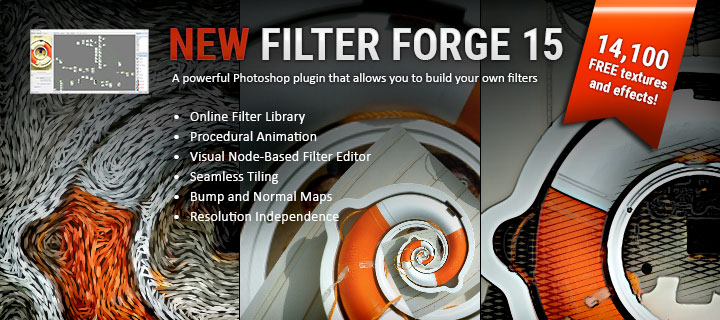

I trie to import blenshape in Maya the plug is on but noting passing
Could you please email me at laylo3d@gmail.com with the steps you’re attempting, or a video?
ihavethis errorwhen iload Facemojo.pyin Maya Plug-in Manager :// Error: file: C:/Program Files/Autodesk/Maya2022/scripts/others/pluginWin.mel line 316: (FaceMojo)
Hi!
Thanks for using my products. I’m sorry to hear you haven’t been able to get it to load correctly.
Usually that error is a result of the plug-in not being installed to the correct location. Please confirm you extracted the files to:
your user documents/maya/plug-ins
A common mistake people make is putting it in:
your user documents/maya/2022/plug-ins
Please double check and let me know.
Thanks!
it run correct in Maya2020 but not in Maya 2022
and the location is right
Thanks for checking.
It sounds like you probably just need to set Maya 2022 to start with the Python 3 interpreter. Here’s an article explaining how to do so: https://matiascodesal.com/blog/how-to-launch-maya-2022-with-python-2-if-you-are-not-ready-for-python-3/
I will see if I can update it to Python 3 this weekend.
avez-vous un tutos pour utiliser faemojo maya ?
avez-vous un tutos pour utiliser faemojo maya ?
Hello,
I have tried “Select the character’s mesh that you would like to animate and it’s eyelashes mesh if applicable.
From the Maya main menu bar select LayLo3D Tools > Face Mojo > Import and Connect Animation”.
But it still doesnt work. Can you help me?
Hi, sorry it took me so long to get back to you! My website’s content management system started putting some comments in a different spot where they don’t show up with all the rest and I just figured it out. :/
Are you still having a problem with this? What doesn’t seem to be working exactly, are you getting any error messages?
Hi LayLo,
sorry for this.
In the past version we could have 51 facs using the button: “SETUP GUI”
In this new version, how can we do it?
Hi,
Sorry I hadn’t responded to your email yet, but I think the option ‘Import Face Mojo Blend Shapes’ under ‘Other Setups’ is what you want. That should get things ready for Rokoko.
Let me know if you have any other questions.
Yeah! It’s work!
Hi Laylo, I have purchased Face Mojo for Maya, but it seems incompatible with Maya2022, as I’m trying to apply the add-on the console shown as ‘error: file: E:/Maya/Maya2022/scripts/others/pluginWin.mel line 316: (FaceMojo)’ is there a solution for this? Thank you!
Hi,
Thanks for using my products!
The problem is Maya 2022 ships with its default Python interpreter set to Python 3, but my plug-in is written for Python 2. You can set up Maya to use its Python 2 interpreter by following the steps outlined here: https://matiascodesal.com/blog/how-to-launch-maya-2022-with-python-2-if-you-are-not-ready-for-python-3/
Sorry for any inconvenience, I plan on updating it to work with Python 3 in the near future.
Let me know if you have any other questions, or if switching the interpreter to Python stops you from being able to use any other plug-ins necessary for your workflow.
Best regards,
LayLo
Hi Laylo,
I just purchased your IOS Face app and I would like to transfer the generated Json File to Daz Studio. You mentioned in one of your previous comments that it ll work with Daz Face Mojo but I cannot figure out how to ‘import and apply’ the Json File to a Genesis 8 Character in Daz. (coz its not in fbx format)
It wld be grateful to get some help with that.
All the best,
Steve
Hi, thanks for using my products!
Sorry you’re having trouble figuring out how to get it to work. Inside Daz Studio, in the ‘Content Library’ pane navigate to People > (the character you’re want to use it with, like ‘Genesis 8 Male’ > Face Mojo. Inside that folder you should see several scripts. One of them should be ‘Face Mojo – Bake Animation (JSON) for G8M.’ Double click it and then navigate to the JSON you’d like to use and it should import the animation.
I hope that makes sense.
Let me know if you have any other questions, or run into any other problems.
Best regards,
LayLo
Greetings Laylo!
I would like to purchase your product, because it looks really awesome, and I think it will do the job! I have couple of questions, so you can advise me what to purchase….
I use Daz3D models, because of all the body morphs and JCM-s, and I also need facial blendshapes. Just one thing, I don’t do animation stuff inside Daz, mostly transfer the model to Maya or Motionbuilder. The plan is to record Facial Mocap via Iphone app, export it from Rokoko, alongside body motion capture, and clean it up. My questions are:
1. What products I need to purchase, in order to get facial blendshapes in Daz3D, and then to export them to other 3D softvware (Maya, Blender, maybe C4D…)
2. How can I get GUI for facial controllers, like you previously had in Face Cap X plug in for Maya? That way, it will be much easier to edit and clean facial motion capture? Here’s the video with timestamp of what I mean when I say GUI for facial controllers: https://youtu.be/rwjqj9DXLSo?t=90
3. After you name all the products that needs to be purchased, can you just write down steps, in exact order, of how to set everything up? Links of videos or some documentation would do the trick 🙂
Thakns a lot, looking forward to work with your plug-ins!
Hello Nemanja!
Thanks for reaching out. Reading your desired workflow I would recommend getting Face Mojo for Daz Studio for the characters you plan on using and the Face Mojo for Daz Studio – Maya Add-On. This combination would give you the necessary 52 blend shapes in Daz Studio, and make it easy to export them out (it comes with a script to make exporting easy) and then use them in Maya.
Your other option is Face Mojo for Maya, but I personally feel the above combination can yield better results if you use fiber mesh brows and/or beards. The reason being at export Daz Studio will create the 52 blend shapes for hair (as well as other things) on the face and my plug-in will set them up to “auto-follow” the other blend shapes, which works out quite nicely.
If you’re also wanting to use Daz JCMs I would also suggest looking into my Genesis 8 for Maya product which sets up all of Daz’s default JCMs in Maya as well as makes all the clothing and other items follow the characters blend shapes.
To use all the products together:
1. Set your character up the way you would like it to look with hair and clothing.
2. Export with either Genesis 8 for Maya, or the Face Mojo export script (Genesis 8 for Maya will ask if you want to export the Face Mojo blend shapes).
3. Import the newly created FBX into Maya using Genesis 8 for Maya, or Maya’s native import function.
4. From there you should be able use Rokoko how you normally would.
I plan on adding a GUI for Maya, but haven’t had a chance yet. Things have been crazy around here lately. 🙁
Here are links to the docs:
Face Mojo for Daz Studio Manual
Face Mojo for Maya – Add-On Manual
Genesis 8 for Maya Manual
I hope I answered all your questions.
Cheers!
LayLo
hi laylo! got a few questions for you!
1. i dont see a facemojo for daz anymore, says that the page not found.. is it still available?
trying to do some facial mocap.. ideally want to animate in daz without going into maya. and then maybe c4d or unreal. is there a way to accomplish it?
2. also what’s the difference between the 49$ maya add on and and 200$ face mojo for maya plugin? do i need both or just one is enough?
3. also i bought your ios app but it exports a json file, not fbx. would that work with your plugins? does it mean it works instead of facecam and i wont need it?
thanks
Hi!
1. It’s available still, but exclusively in my Daz store.’
2. The $49 version is for if you own the Daz version and want to also be able to use it in Maya. It contains everything you need to export the shapes from Daz Studio and then use them in Maya. The $200 version has everything you need to work in Maya without having to export the shapes out of Daz Studio.
3. My iOS app works with the Daz Studio version of Face Mojo, but not with the Maya version just yet.
I hope that answers your questions clearly, let me know if you have any more.
Cheers!
thanks for a quick reply! trying to understand whats the best package i should purchase.
then what is this product for? what’s the difference in the apps?
https://www.laylo3d.com/product/mocap-mojo-for-daz-studio-g3-g8-bundle/
and also the 11$ script? do i still need these for facial mocap if i purchase the daz facemojo + maya plugin?
and to confirm i understood correctly, instead of buying facemojo for maya – i can buy daz version + the maya plugin right?
Yes, you can buy Face Mojo for Daz Studio and then the Maya add-on for it and be good to go in both programs.
also just read in another thread about the mixa mojo, does it work with other fbx files? for example from rokoko or other motion capture animations from sites other than mixamo?
and still unclear about the daz script. thanks!
Currently MoCap Mojo only works with Mixamo FBX files are animations that have been baked to the Mixamo rig.
The $12 export script for Face Mojo is for people who have Face Mojo for Daz Studio and want to export the shapes to be used elsewhere, like in Unreal Engine.
Face Mojo for Maya is for those who don’t want to mess with Daz Studio too much, but the truth is you get better results in Maya when you have the Face Mojo for Daz Studio and the Face Mojo Maya add-on for it. The reason being Daz Studio will create Face Mojo morphs for any fiber mesh brows and/or other facial accessories and they will be configured to follow the main facial morphs. Otherwise, you need to use something like a wrap deformer.
Mocap Mojo is made for baking Mixamo animations to Daz characters inside Daz Studio.
The Face Mojo for Daz Studio Maya Add-on comes with a script very similar to the $12 one, so you wouldn’t need it.
Hi, I just purchased Facemojo and tried to install the plug-in in Maya. I’m getting the following red error message when I click Loaded:
// Error: file: C:/Program Files/Autodesk/Maya2022/scripts/others/pluginWin.mel line 316: (FaceMojo)
What’s happening, what should I do?
Thank you!
Btw, I’m running Maya 2022, could this be part of the issue?
Ok, sorted it. Saw your post about “using laylo 3d plug-ins in Maya 2022”. Did a little googling and found this link to be very helpful and fixed the issue for me. https://matiascodesal.com/blog/how-to-launch-maya-2022-with-python-2-if-you-are-not-ready-for-python-3/#:~:text=%20OPTION%201%3A%20Use%20the%20-pythonver%20flag%20,add%20-pythonver%202%204%20Click%20OK%20More%20
Sorry I didn’t get back to you in time, but it looks like you already got it figured out. Thanks for sharing the link. That does explain how to set up Maya with the Python 2 interpreter a lot more clearly.
Can I use this for Genesis 8.1? I think Genesis 8.1 is more suitable for face expressions.
Yes! I just recently updated Face Mojo, so that it now works with Genesis 8.1!
Hi Sir you can create video (how to use face mojo on maya)? Please because i don’t know to use.
Hello, thanks for using my products!
Sorry for the late reply.
Have you checked out the manual? https://www.laylo3d.com/face-mojo-for-maya-manual/
Please check it out and let me know if you need additional assistance.
Thanks and best regards.
I was hoping to get the blendshapes to use inside unreal for live link. I ended up getting the Facemojo for Daz(Maya Add on) but it doesnt seem to be working for me at all. do you have any documentation on using the add on or a video tutorial?
Hi, thanks for using my products! What do you mean it doesn’t work? What doesn’t work?
Hey, i already Have a bunch of your bundles for Daz but i wanted To know since facecap x isn’t available anymore for Maya does the maya version of facemojo set up the standard 52 facial morphs like facecap x did?
Yes it does. Are you hoping to use just the blend shapes in conjunction with a different facial mocap system?
Any tutorials for setting up the Rokoko face capture with this plugin?
Unfortunately, I don’t have Rokoko, so I can’t create a tutorial for it, but I know quite a few people use it just for that. From what I’ve gathered from other people I believe you just use Face Mojo’s ‘Import Face Mojo Blend Shapes’ and then from there they connect Rokoko to it.
I don’t know if Rokoko automatically detects the blend shapes by name, or if you have to “tell” Rokoko which blend shapes to use. Sorry I couldn’t be more helpful. Please let me know if you figure it out or need more help.